This feature is only available for Android devices. Read more about our features for Android vs. Apple iOS devices in our comparison chart here.
About Screen Time
Screen Time is a very powerful feature that helps parents automatically limit time spent by their children on their Android mobile devices. This helps curb dependance on games and time wasting apps plus by using our Always Allowed feature with Screen Time, parents can encourage usage of educational or other good apps vs. just gaming time.
Our Screen Time feature comes with 2 types: Allocated and Scheduled. Allocated Screen Time is like an allowance, you provide a certain amount of time per day and your child uses it up by spending time with any apps. Scheduled Screen Time acts more like a curfew by allowing for times during the day when the device can be used. A child with no scheduled time but with allocated time left will still not be able to use their device.
Boomerang Web Dashboard
To change screen time settings after your initial setup with our Boomerang app, login with the same email and password to our web dashboard here https://app.useboomerang.com/My . To use our web dashboard, we recommend using a laptop or desktop but a tablet will work too!
Once logged in, click on one of your family devices, you’ll see a bunch of tabs appear. Tap on Screen Time and you will have the same screen as the screenshot below.
ALLOCATED SCREEN TIME
The daily allowance would have already been selected when Boomerang was installed but here you can change the daily amounts to suit your child’s device needs. Simply use each drop-down under each day of the week to select an amount of allowance for your child’s screen time. We have a range of as little as 30 minutes and up to 6 hours or Unlimited. Once our select the amount, our web dashboard will send the updated amount to your child’s device. Once you change a daily allowance, our servers will communicate this update back to your child’s device. Updates typically occur within seconds – you can confirm by opening Boomerang on your child’s device and the timer on the top right will update.
Tip: You can also use our Extend Time feature which is available via our app when used to MANAGE FAMILY DEVICES. Extending time only works for child devices that are Android-based.
Unused time cannot be “banked” for the next day.
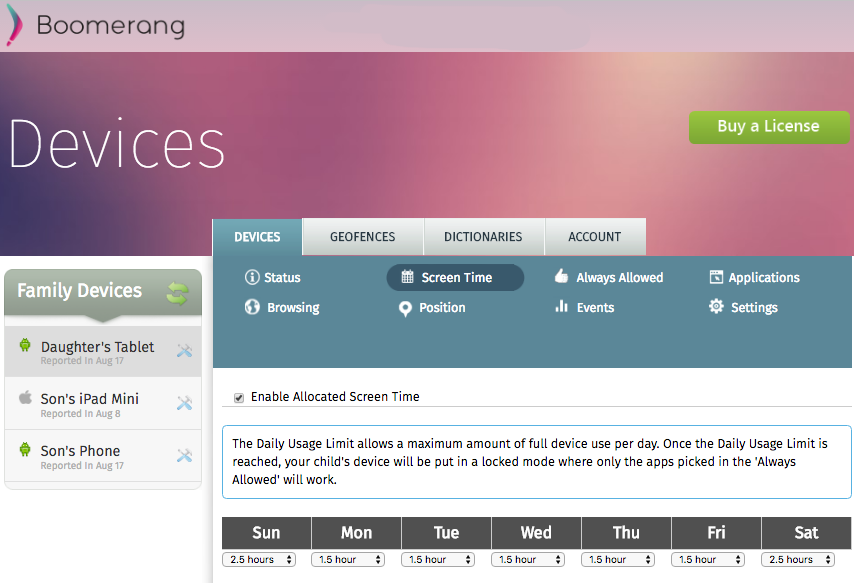
Allocated Screen Time daily allowances.
SCHEDULED SCREEN TIME
If you scroll down below the Allocated Screen Time, you will see a grid for selecting the Scheduled Screen Time that your child’s device will adhere to. This grid is quite flexible and you can click on any box of time (30 minute intervals) where you want your child’s device to be functional (this will be highlighted green). You should already have a pre-selected range from your initial setup in our app. This interface allows you to change it further including making times during each day when you do not want mobile device access vs. just an 9am to 5pm approach.
This feature acts as a “curfew” which means that even Always Allowed apps will not be allowed unless you’ve explicitly enabled “Allow 24/7”. Read more about our Allowed Feature here.
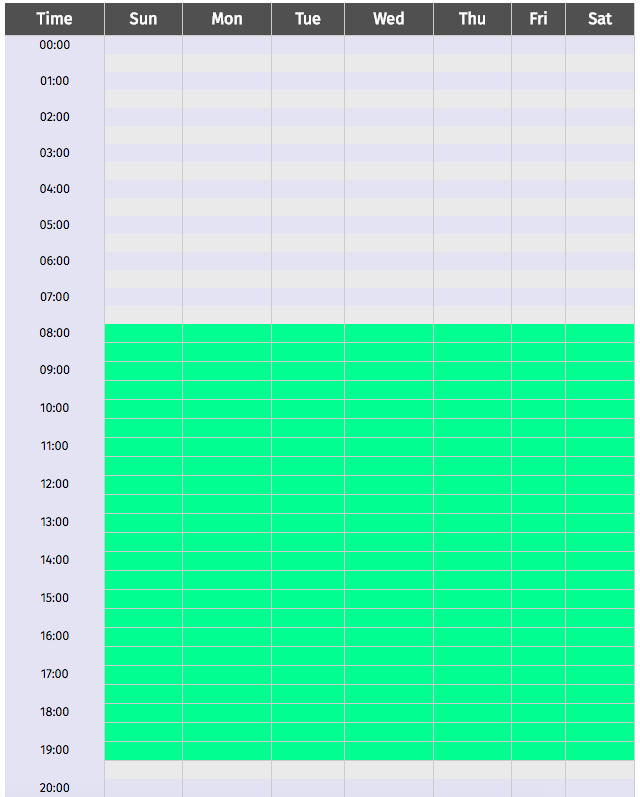
Scroll down and you’ll be able to configure Scheduled Screen Time.
Comments are closed.