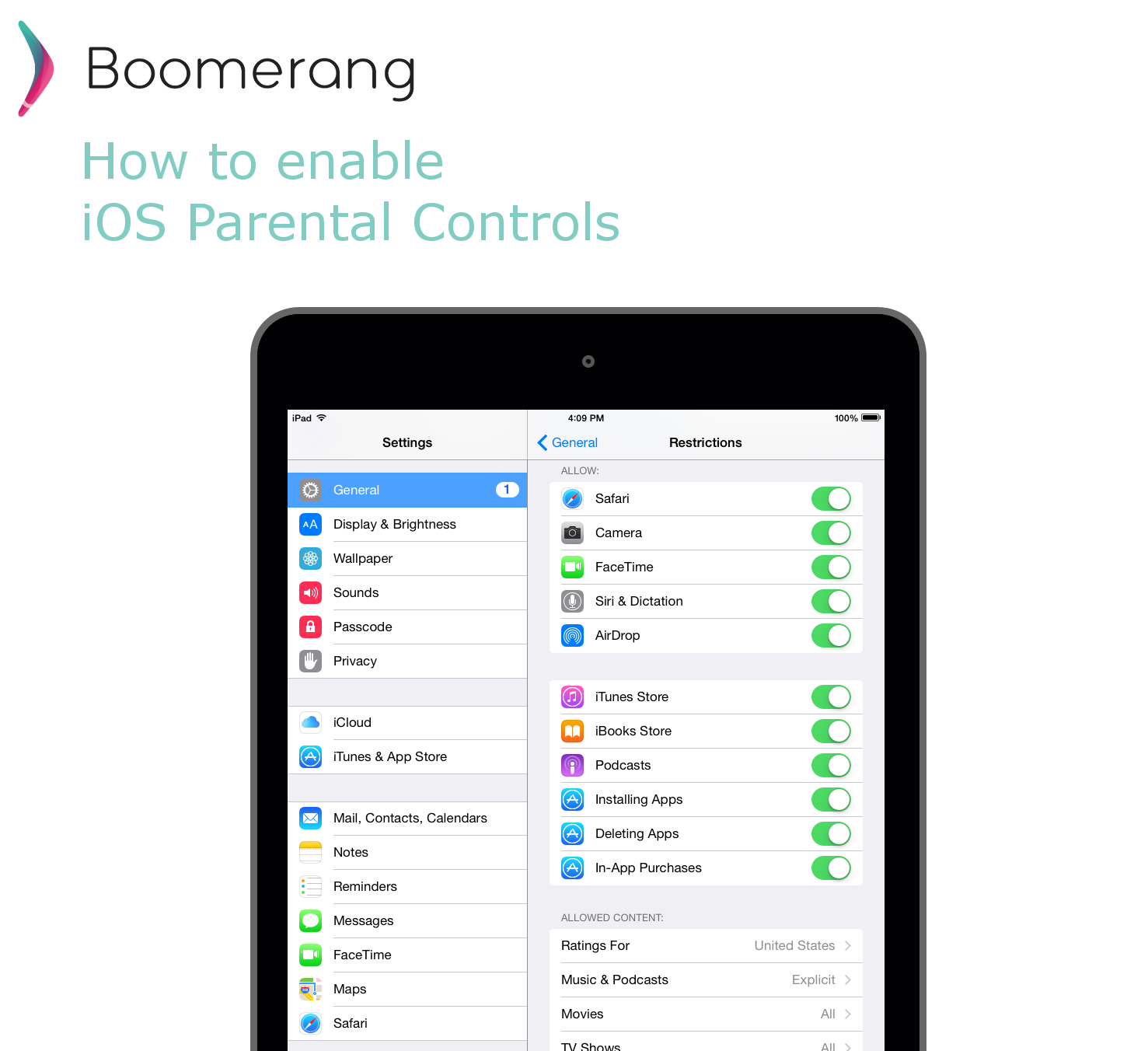
Parents should be aware that their family iOS devices do come with some basic built-in restrictions that can be quite useful for their child’s first iPod, iPad or iPhone. We’ve already covered one of the restrictions in detail regarding limiting web browsing of adult content or to specific sites.
In this post, we’ll cover some of the settings in typical scenarios and share the related behaviors once they are enabled.
Limiting Accidental Purchases of Apps, In-App or Music
We’ve probably all read or heard stories of a child raking up an expensive bill on iTunes purchases – in many cases it’s those coins they bought in the latest game that offers in-app purchases. Restricting the App Store, iTunes Stores and In-App purchases is possible with a couple of settings on your child’s iOS device. Apple has made it a bit easier for families since iOS8 with the introduction of Family Sharing, where your children can have their own iCloud account but any attempts to download apps, purchase in-app upgrades or music are first sent as an approval request to the parent. In my experience this works well but can become a notifications nightmare if your child goes on an App Store shopping spree. Another potential concern with the Family Sharing feature is your child will require an iCloud account which requires their own email address – with younger children parents may not be comfortable with their child having their own email address.
Here’s how to limit access to the App Store, in-app purchases and iTunes store:
- Tap Settings > General
- Tap Restrictions
- Tap Enable Restrictions and you’ll be prompted to enter a passcode. You’ll need this passcode to change your settings or turn off Restrictions.
If you forget your Restrictions passcode, you’ll need to erase your iOS device and then set it up as a new device to remove the passcode. Restoring the device won’t remove the passcode.

Age limits for Content
You can also limit ratings for content on your child’s device. This extends to Music & Podcasts, Movies, TV Shows, Books, Apps, Siri, Password Settings and even Websites. Limiting ratings will not allow any content to be downloaded or previewed from the App, iTunes or iBook stores. If there’s content on your child’s device that is already above the limit, it’ll also be blocked from playing. You can also perform similar iTunes content restrictions within iTunes on your Mac or PC.
Tip: You can limit the YouTube app by limiting the age limit on Apps to 12+.

Disable other areas of your child’s iOS Device
Restrictions also extend to blocking the Camera app and FaceTime app if you feel your child is not ready to use these or you are concerned about what they may do with these functions. You can also limit the Safari browser if you don’t want your child to browser any websites – note that you’ll want to also limit the App Store so other browsers cannot be downloaded.

In summary, the built-in restrictions that iOS provide are a good start but they do require you to have access to your child’s device and if you need to make any additional changes to the settings, you’ll also need to ask for their device back.
Sources:
https://support.apple.com/en-ca/HT201304 http://www.apple.com/ca/icloud/family-sharing/ https://support.apple.com/en-ca/HT201659
Hi! We have launched Boomerang for iOS and it’s in Apple’s TestFlight system available for parents to take an advance look at and help us test before we release publicly. Additional features that get from Boomerang vs. setting up manually:
– Easy two step installation
– Child last known location
– On demand ask for updated location
– Ability to create a Geofence
– Child can send parent emergency notification
– Private Family Messenger
– Push notifications
If you would like to help us test, leave a comment below and we’ll set you up!