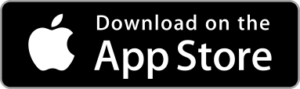The following questions are typical when getting started. For additional scenarios, visit our Community Knowledge Base.
How do I register for an account?
First make sure you have 2 devices for the best experience. Boomerang is available for Android and Apple devices – smartphones and tablets. Use the app store badges above to download the Boomerang Parental Control app and follow our setup steps.
I downloaded the app, tapped I’M NEW, now which option do I select when asked “What do you want to do?
Control this Device (Child Mode): Selecting this mode enables restrictions such as screen time schedules (for Android devices) or app age ratings (Apple iOS devices), location tracking and safe browsing.
Manage Family Devices (Parent Mode): In this app mode, our app is your remote control where you can review your child’s device location, Time-Out and Extend time for Android devices. You’ll need at least one device in Child Mode to experience Parent Mode.
How do I add another family device to my Family Group?
1. Install Boomerang Parental Control
2. Open Boomerang
3. Tap LOGIN
4. If a Child device: Tap Control this Device, follow our setup wizard and login with the same email and password used to create your account.
5. If a Parent device: Tap Manage Family Devices, simply login with your email and password used to create your account.
How much does Boomerang cost?
Review our pricing here. Pricing is annually per device used in Child Mode and you can purchase licenses via an in-app purchase on Google Play or the App Store. We provide a free, fully-functional trial.
Our Parent Mode is free for parents to manage their family devices.