In this post, we cover the Boomerang web dashboard and its Browsing tab for managing SPIN Safe Browser. This applies to Android and Apple iOS mobile devices.
This assumes you have already created an account with our Boomerang app and it’s installed on at least one family device where “CONTROL THIS DEVICE” was selected (also known as Child mode) during setup.
Requirements
SPIN Safe Browser – blocks millions of innapropriate sites and enforces Google’s SafeSearch.
Boomerang Parental Control – allows you to manage your SPIN experience via a web dashboard.
Boomerang Web Dashboard
Once you’ve installed and SIGNED UP for an account with Boomerang, use the same email and password to login to our web dashboard here https://app.useboomerang.com/My . To use our web dashboard, we recommend using a laptop or desktop but a tablet will work too!
Once logged in, click on one of your family devices, you’ll see a bunch of tabs appear. Tap on Browsing and you will have the same view as the screenshot below. Explanations of each section can be read below.
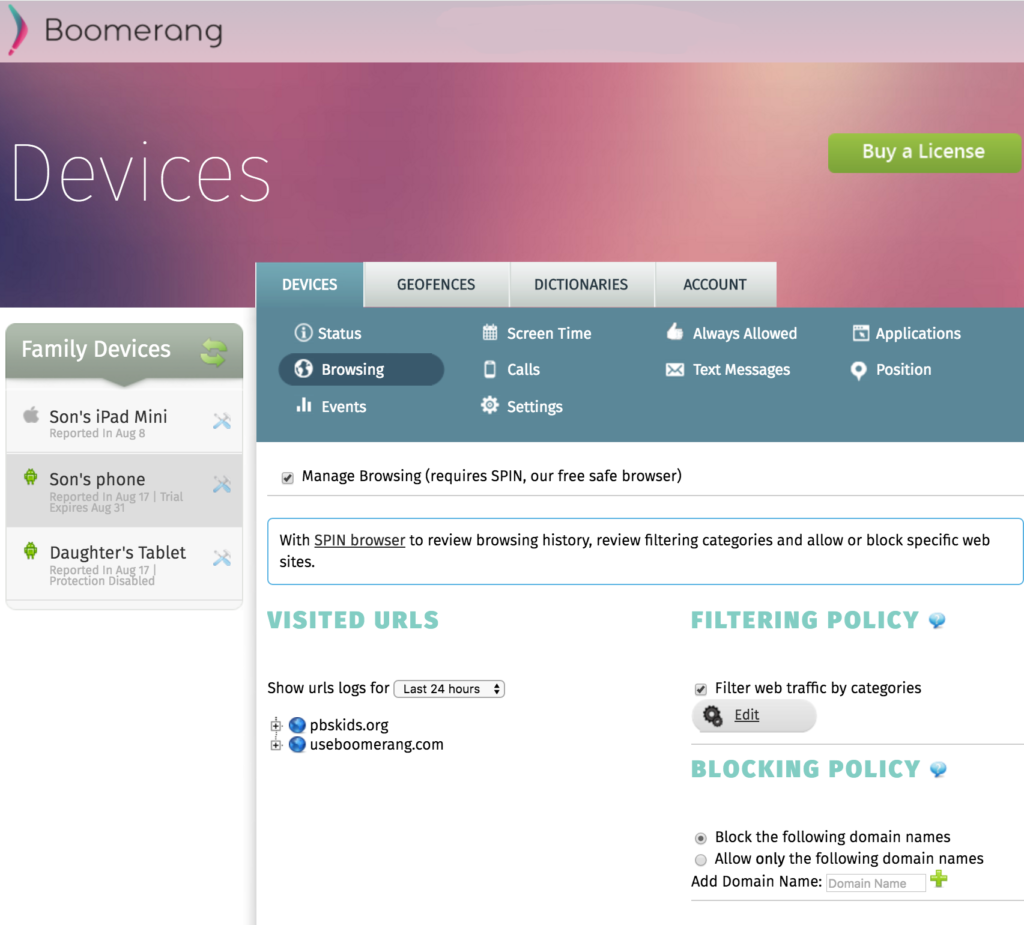
Example of the Browsing tab where you can review web history, edit web categories to block and add specific sites to allow or block
VISITED URLS
We will list websites visited for the past 30 days. Want to see blocked sites? Blocked sites currently appear under a site named “spinbrowse.com” we use to display the blocked message. Click on the “+” to expand the list, you will be able to open the links and review why they were blocked.
Coming soon: we will be creating a new section that expands the spinbrowse.com into a BLOCKED SITES section and keep all other sites under VISITED URLS. So at a glance, you will see what sites were blocked that your child may have visited.
FILTERING POLICY
Filter web traffic by categories is enabled default – unchecking it will remove all site filtering in SPIN Safe Browser (not recommended unless you are only interested in collecting history and only allowing or blocking specific sites). Clicking on EDIT will open a new window containing over 40 categories of which 21 are on by default.
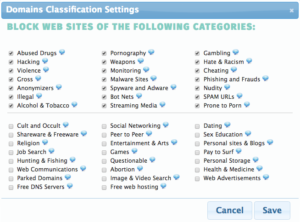
Over 40 categories and 21 enabled by default to keep children safe while browsing the internet.
BLOCKING POLICY
Boomerang can also allow you to allow or block specific sites. Selecting Allow only the following domain names will force SPIN into only allowing the listed websites. If you select Block the following domain names we will block these sites but still allow normal browsing to other sites and block any innapropriate sites if our Filtering Policy is enabled.
If you need any help setting up your browsing settings, please feel free to contact our support at support@useboomerang.com.
Comments are closed.