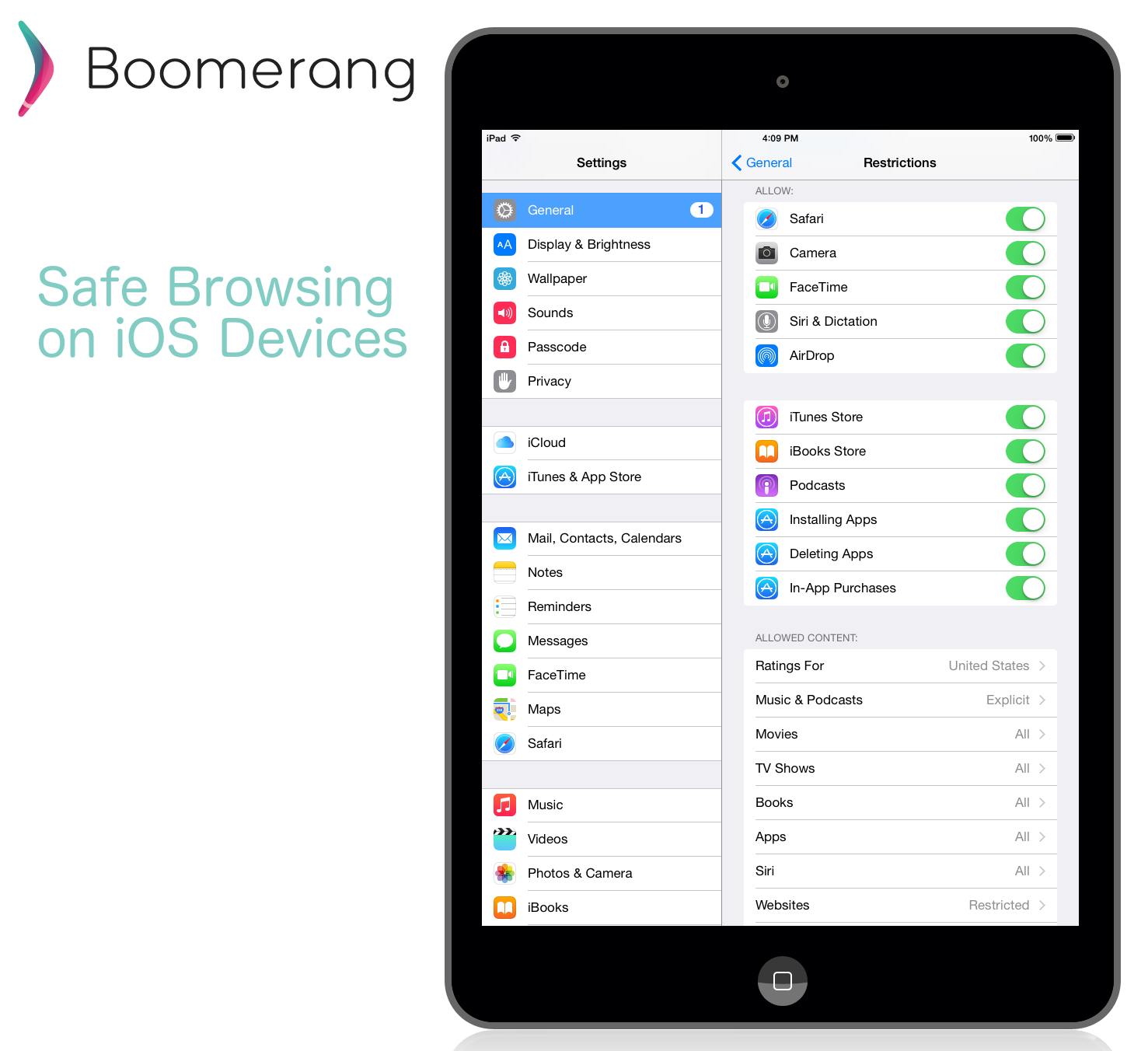
Many parents I spoke to didn’t realize that there are many restrictions already built-in iOS. One that is easy to setup is the Website restrictions for your child’s iOS device (iPhone, iPod or iPad). You can Limit Adult Content on Safari or lock your child’s browsing to specific websites – all in Safari, the built-in browser on iOS devices.
How to Limit Websites on iOS
- Navigate to Settings / General / Restrictions.
- Enable restrictions and you’ll be prompted to enter a 4 numbered passcode. This passcode is used for accessing the Restrictions area so your child cannot change them once you set the desired selection.
- Scroll down to Websites and tap on it. This will present you with 3 options:
- All Websites
- Limit Adult Content
- Specific Websites Only

Selecting Limit Adult Content will limit many adult related content automatically. You can also add allowed and restricted websites.
With the Specific Websites Only option you get a predefined list recommended by Apple that is child friendly and you can add other sites you’d like your child to visit. The specific websites will show up as tiles in your child’s Safari home page.
Once you’ve selected an option, Safari will now be filtered by the built-in categories that Apple recommends.
Comments are closed.