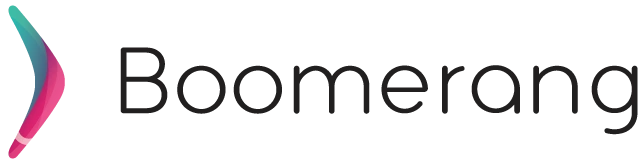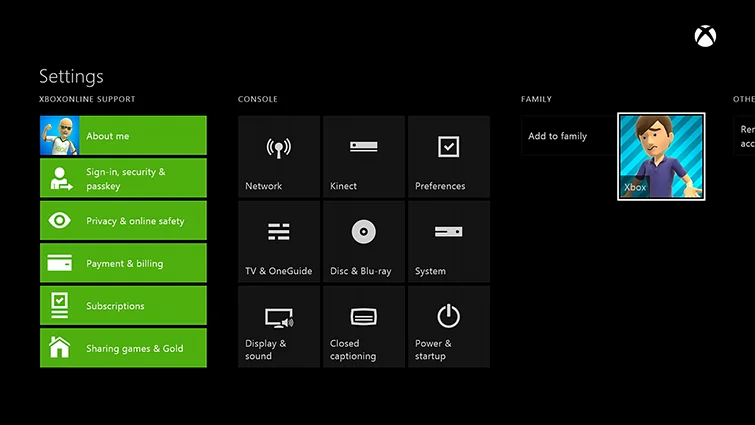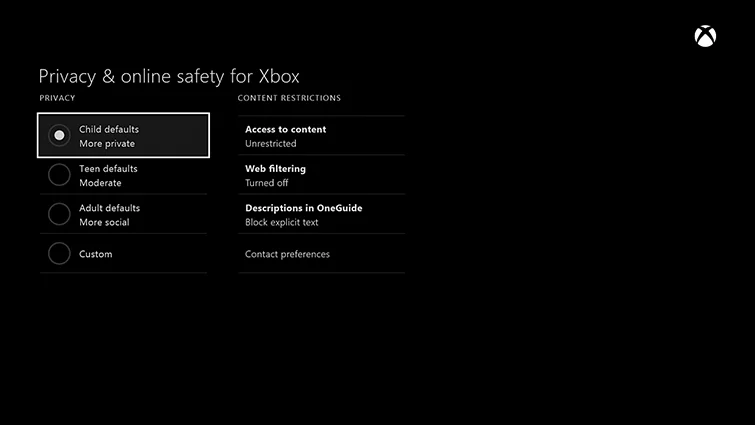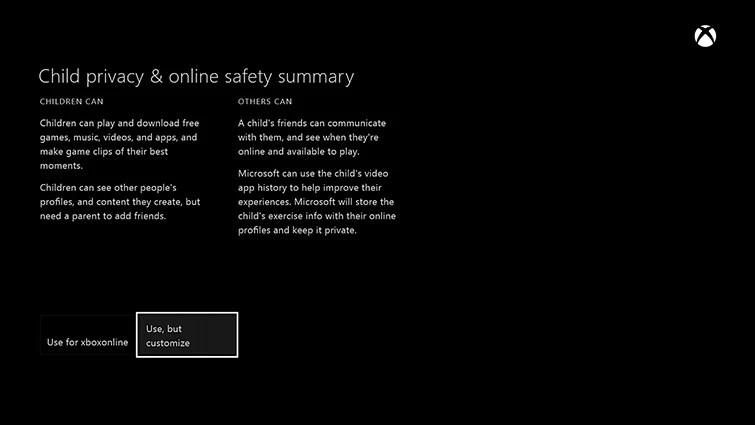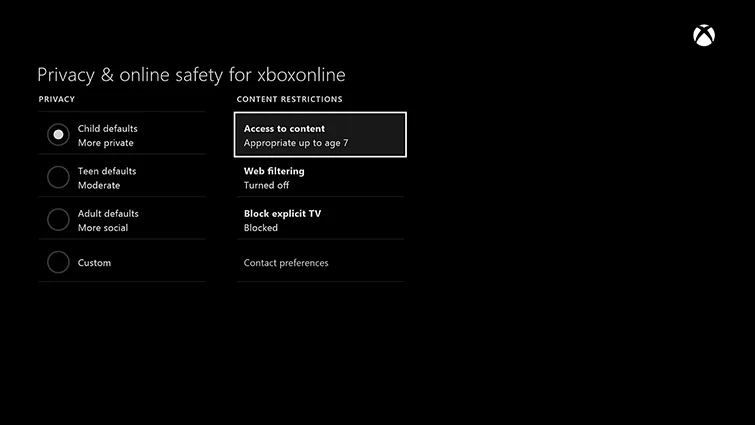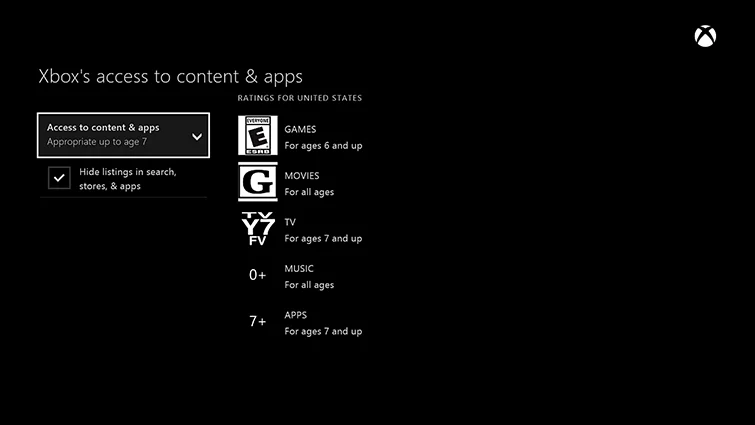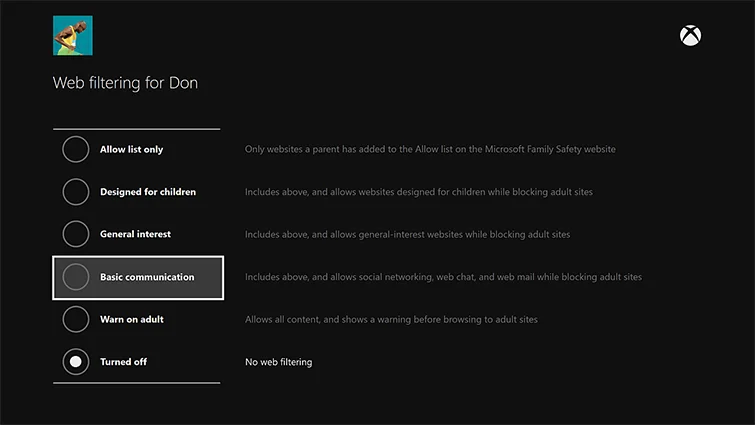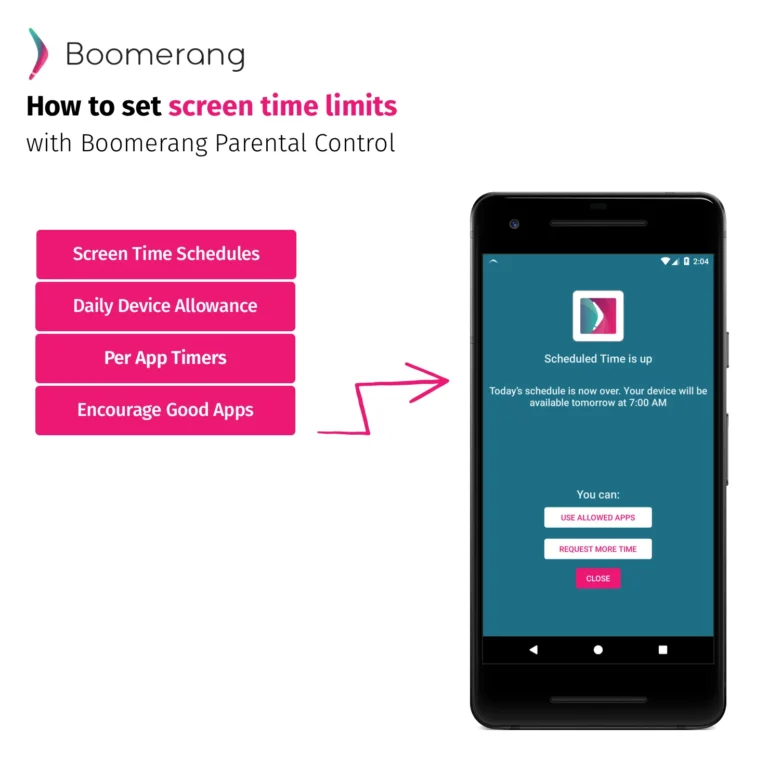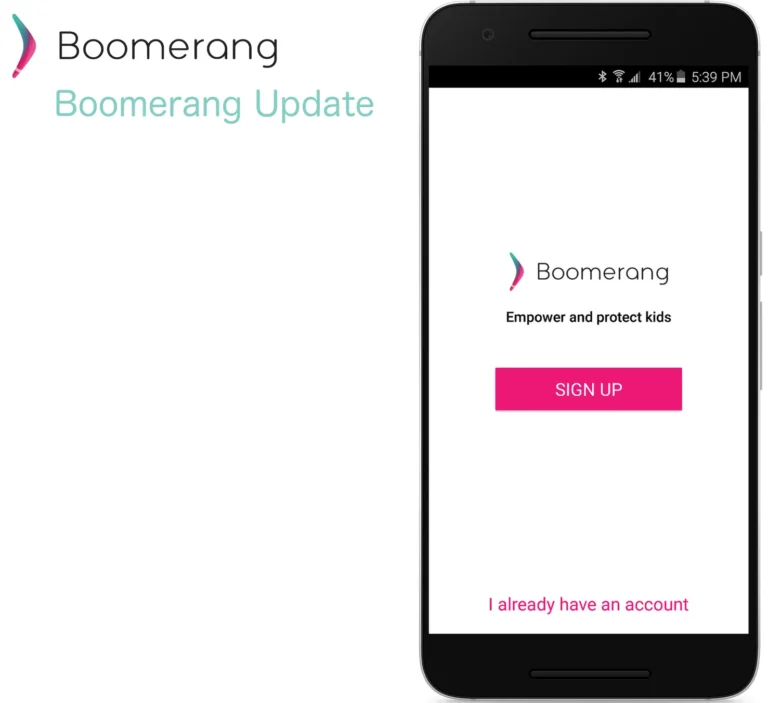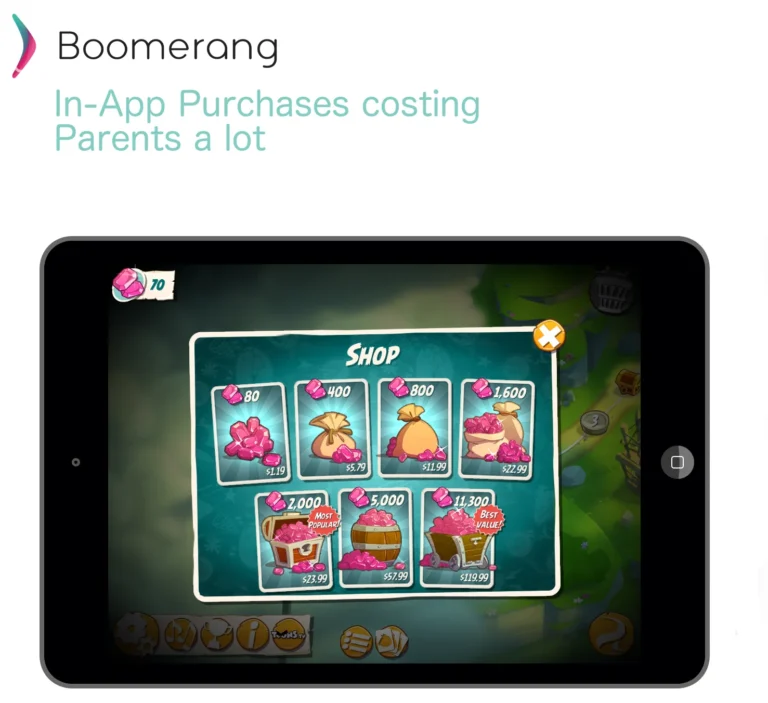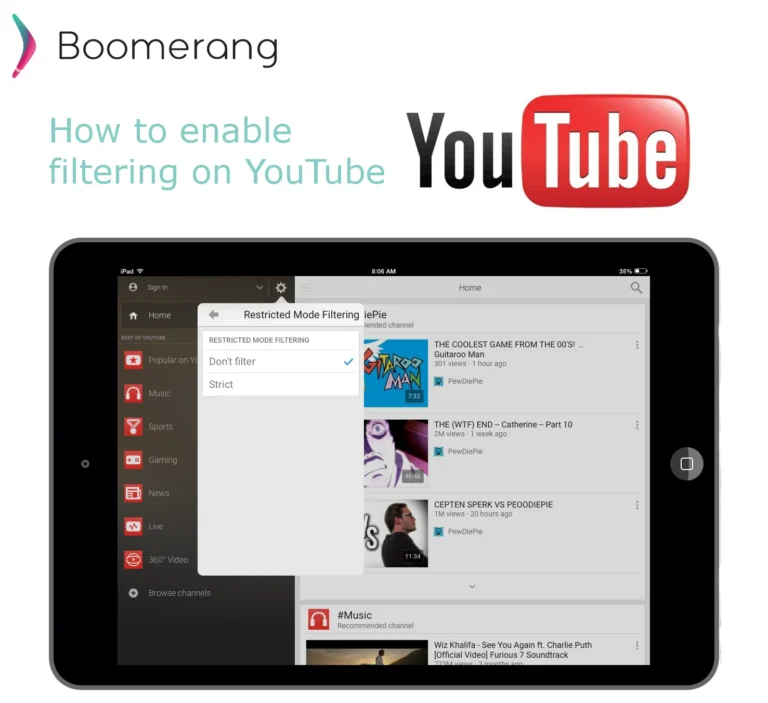17
Sep
2015
How to enable Parental Controls on Xbox One and PS4
September 17, 2015
Nowadays it’s quite common to find a gaming system attached to a family’s flat screen TV. The latest generation of video game consoles are already in use in over 30 million homes (and growing). With these latest iterations, both look to integrate as a hub into your entertainment. For instance, both Sony’s PS4 and Microsoft’s Xbox One allow for apps to be added to them for streaming videos from YouTube or Netflix. Xbox One goes further by allowing the connection of your cable TV set top box to it so all of your media can be controlled from the Xbox One. With all of these powerful features, managing time and content viewed by their children on these devices can be challenging for parents. I won’t judge if your 12 year is playing Call of Duty, rated MA (Mature, 17 years or older) but hope to shed light on how to setup parental controls that are already built-in these popular consoles.
How to Set Up Xbox One Parental Controls
The following steps walk you through how to setup parental controls on the latest Xbox from Microsoft. These steps assume that your child already has an account created on their Xbox One and that you (the adult) is signed in while performing these steps.
- Navigate to the console’s Settings.
- Scroll over to the Family section on the right hand side and select your child’s account.
- Once your child’s account is selected, you can review the Privacy and Online Safety for Xbox. Select one that you feel is appropriate for your child’s age.
- Once you select an option, you can also customize that option further and select Use, but customize.
- You’ll then be presented with options to customize the Access to content, Web filtering and Descriptions in OneGuide.
- You can hide listings in search, stores, and apps – if you wish to remove this, uncheck Hide listing in search, stores, & apps on the screen below.
- Web filtering is another area you can customize for your child by reviewing the following screen.
How to Set Up Sony’s PS4 Parental Controls
Sony’s PS4 is not as detailed as Microsoft’s parental controls but in way could be seen as simpler to set up. Here are the steps to follow.
- Go to Settings.
- Select Parental Controls.
- If you are already logged in as your child, select Restrict Use of PS4 Features or if you are logged into yours (parent account), you’ll need to select Sub Account Management and select your child’s account.
If you haven’t previously set up restrictions on your PS4, the default passcode is 0000. - You are then presented with the following screen which is fairly self explanatory. Select the options you’d like for your child’s account.
Not all Blu-ray Discs or DVDs are encoded with an age limit or the same limitations.
References
http://www.tomsguide.com/us/xbox-one-parental-controls,news-17893.html
http://manuals.playstation.net/document/en/ps4/settings/restrict.html
http://www.playstationlifestyle.net/2013/12/25/how-to-set-ps4-parental-controls-restrict-games-movies-and-internet-access/