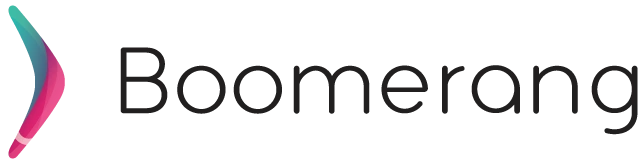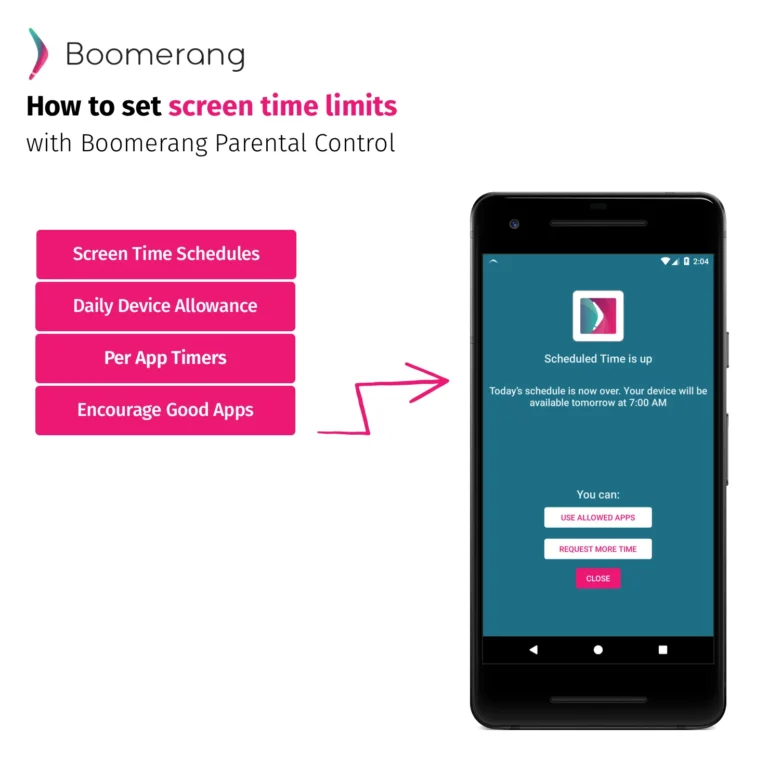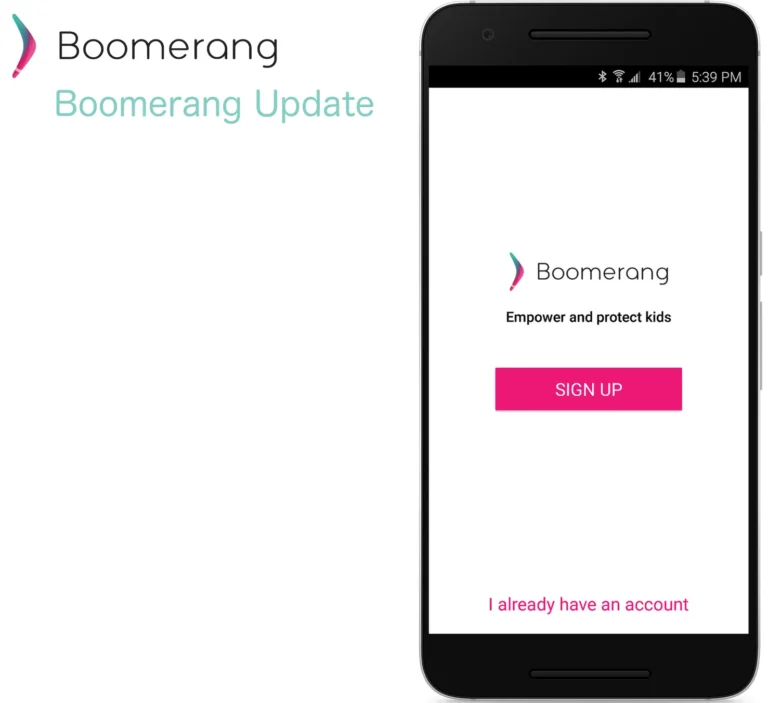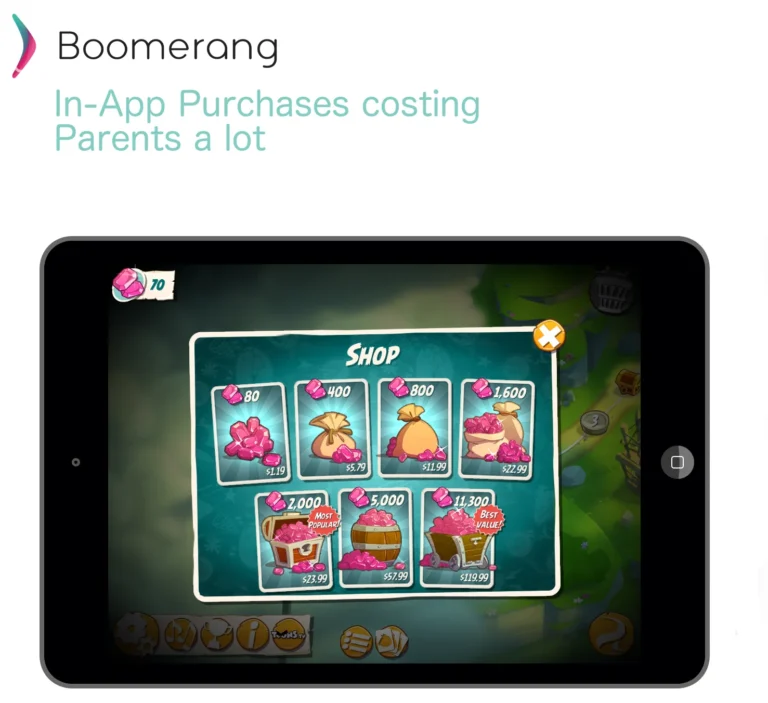13
Jul
2016
How to make SPIN Safe Browser your default iOS browser
July 13, 2016

SPIN Safe Browser can be used as the default browser on iOS devices. Boomerang Parental Control, now available for Apple devices – iPods, iPads and iPhones – allows parents to block Safari which hides it from their child’s device. Safari is an unfiltered browser that will not block any inappropriate content on your child’s Apple iOS device. Here are the steps to achieve this!
Step 1: Get Boomerang Parental Control
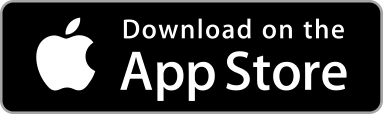
Here are the steps to block Safari:
- Install Boomerang Parental Control from the App Store on all of your family devices
- Create an account from your parent device – tap on “I’m NEW” > Manage Family Devices > enter your email/password.
- From your child devices, tap Login > CONTROL THIS DEVICE and follow the setup steps.
*use the same email and password to setup all family devices.
- From your parent device, tap FAMILY DEVICES
- Tap on a child device
- Tap on Settings to change various settings such as age ratings for apps and block Safari.
- Safari will disappear from your child’s iOS device!
Step 2: Get SPIN Safe Browser
Use SPIN Safe Browser to block pornography, inappropriate content and achieve a safe internet surfing experience. SPIN leverages the power of Google SafeSearch for search results and image results. SPIN is a fully featured web browser with integrated internet filters that even blocks the grey area of sites that are normally good but are prone to pornography.
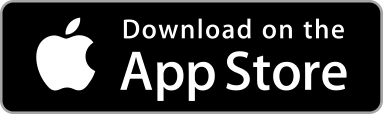
We love feedback, do not hesitate to let us know of your experience via email [email protected].