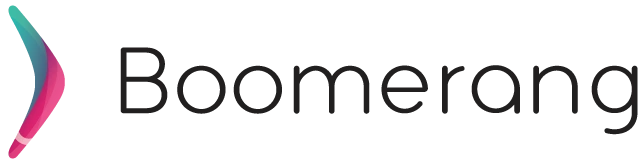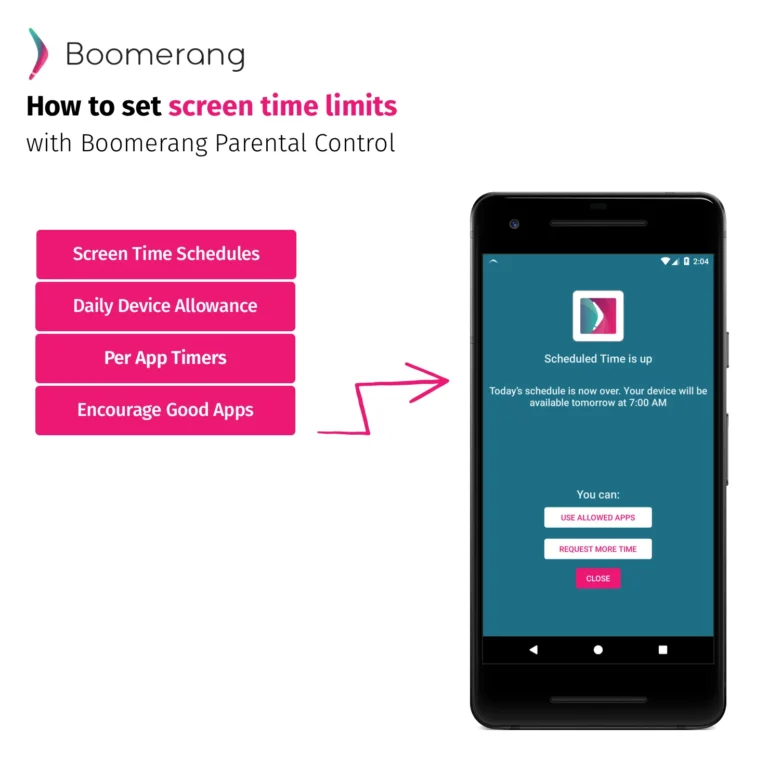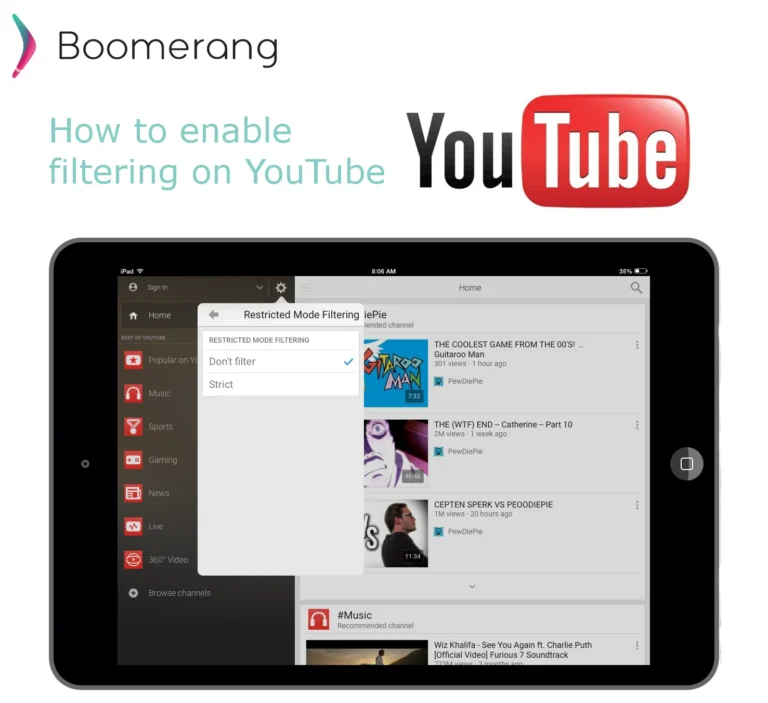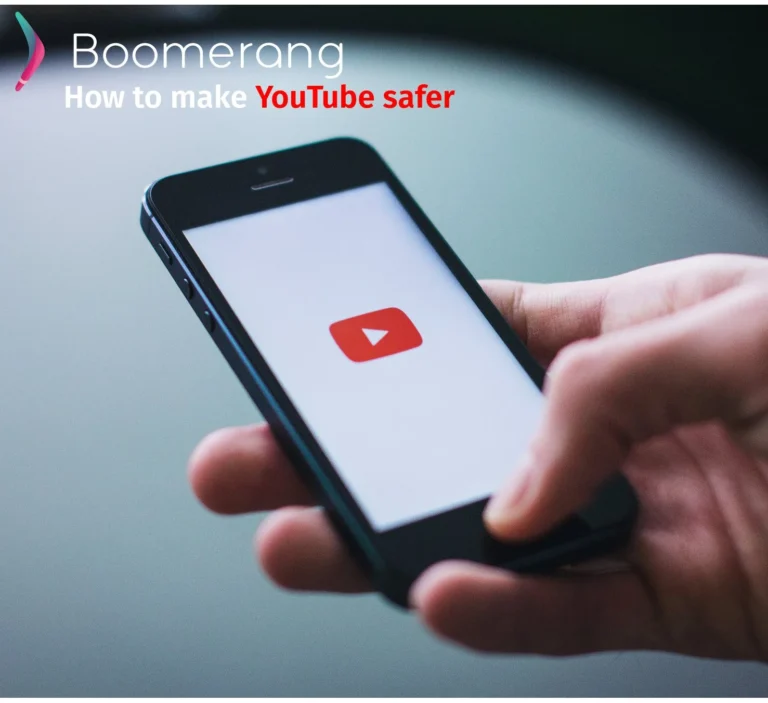11
Sep
2018
Best way to filter and monitor YouTube now!
September 11, 2018
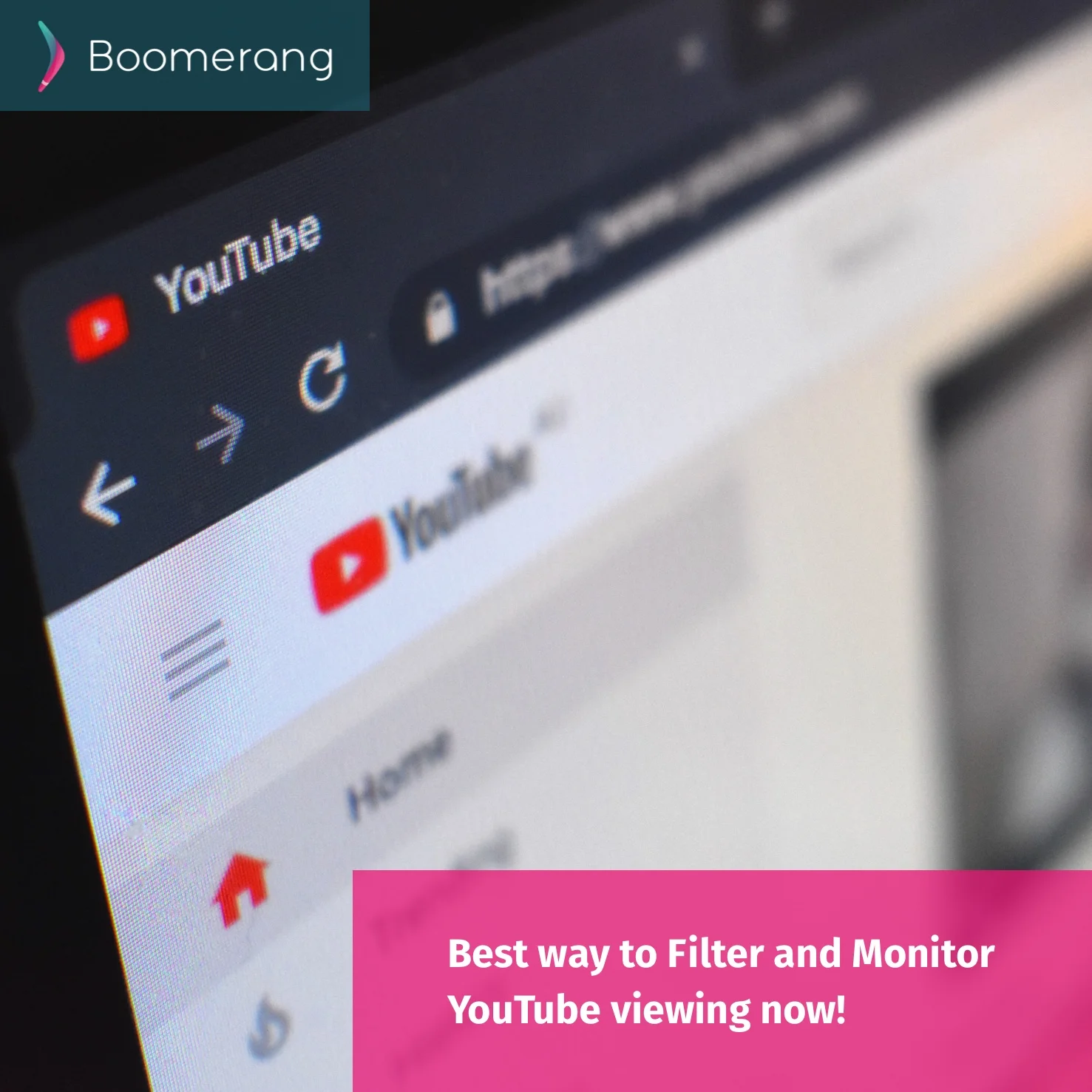
- Child device must be Android.
- Parent device can be Android or iOS.
- Latest YouTube app (not www.youtube.com via a website)
- Latest versions of Boomerang Parental Control from the App Store or Google Play
- Install Boomerang Parental Control and follow our onboarding steps on your parent and child devices (if already installed, start on step 2).
- Enable Restricted Mode: On your child’s Android device, open YouTube and enable Restricted Mode.
- YouTube on Android: tap on the user icon (top right) > Settings > General > toggle Restricted Mode on
- Enable YouTube Settings blocking: From your Parent device, open Boomerang and tap on MANAGE DEVICE on your child’s device > tap on three dots (top right) > Advanced Device Settings > toggle on Block YouTube app Settings Access. This protection should be applied within seconds.
- Now make sure we are blocking the YouTube app Settings by opening YouTube on your child’s device tap on the user icon (top right) > Settings = should now be blocked.