Individual application controls is only available for Android devices. Read more about our features for Android vs. Apple iOS devices in our comparison chart here.
Our management for Applications installed on Android devices is quite flexible and can be accessed via our web dashboard. Use the same email and password to login to our web dashboard here https://app.useboomerang.com/My . For the best experience, we recommend using a laptop or desktop but a tablet will work too!
We explain our Applications tab right below this screenshot.
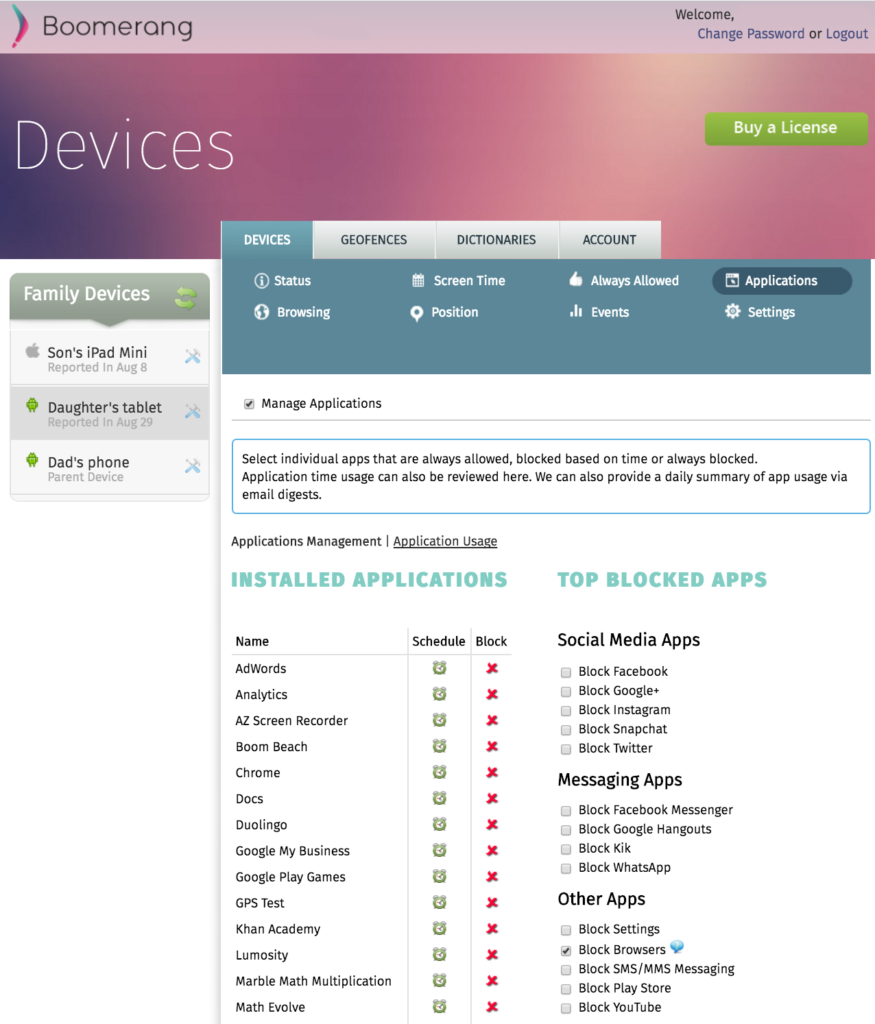
Manage individual apps that are allowed, blocked based on time or always blocked.
This feature is normally on by default but if this screen is greyed out, there are typically three reasons for this:
- Your trial has expired
- It was turned off (turn it back on by checking Manage Applications)
- That device was originally setup to MANAGE FAMILY DEVICES but was switch to CONTROL THIS DEVICE (Learn more about our App Modes here).
INSTALLED APPLICATIONS
Here you will find a list of all of the apps installed on your child’s device – you will need to scroll down to view all of them. We’ve split up the apps into two sections: INSTALLED APPLICATIONS and SYSTEM APPLICATIONS. The first section are apps that your child has installed from the Play Store (INSTALLED APPLICATIONS) and the latter are those that came already installed from the manufacturer (SYSTEM APPLICATIONS).
Clicking on the Schedule icon beside an app will open a window to Allow or Block that specific app on it’s own schedule. To block a specific app, just click on the red “X” besides the schedule icon.
Scheduled Screen Time will always win vs. any per app scheduling made on the Applications tab. Example: We schedule Boom Beach for Wednesdays after school between 3-4pm but our Scheduled Screen Time is not allowed between 1pm to 5pm, Boom Beach will be blocked.
TOP BLOCKED APPS
This area will continue to evolve and currently we allow Parents to block popular apps used from our user feedback. Simply check the box beside an app and it will get blocked. This is exactly the same as clicking on the red “X” beside an app in the list.
Our SOCIAL MEDIA APPS and MESSAGING APPS sections make it easy for parents to block any of these popular apps listed. The best part? Even if your child hasn’t installed the app yet but you have it blocked, they can go ahead and download it but it will get blocked by Boomerang!
Other areas on this tab
Application Usage: Above the INSTALLED APPLICATIONS and beside the Application Management text, you can click on Application Usage. This will provide you with a graph of app usage from your child’s device across various time frames.
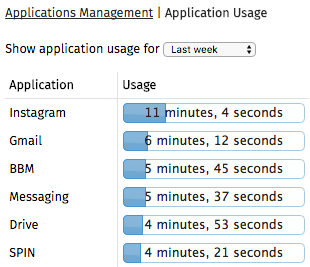
Sample of application usage on an Android device.
Comments are closed.