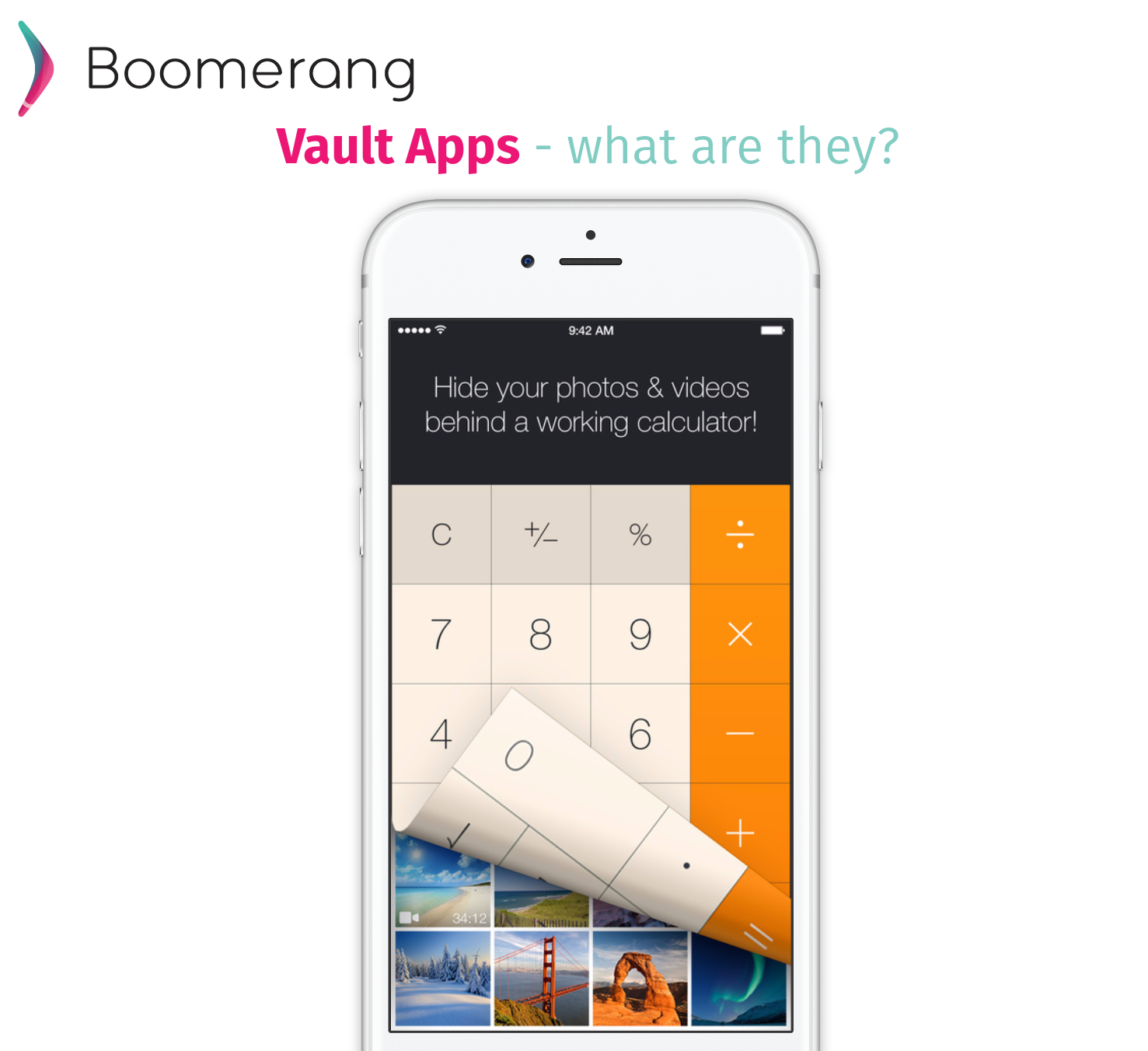
An app that looks like a Calculator
Vault Apps have been around for a while (at least 2011) and are increasingly common as smartphones gained popularity. Parents may not be aware of their existence as the ones used by kids today typically look and function like a normal app (like a calculator app) but once you enter a passcode inside the app you unlock the true purpose of the app: typically to store innapropriate content! There have been examples of these types of apps used to hide inappropriate content used in sexting – examples here, here and here. Some of these apps are designed to password protect your photos and other content honestly but tweens and teens are using these so they can send each other inappropriate photos but feel safe it’s under lock and key on their device.
Things to watch for
- The reality of someone taking a screenshot and sharing it outside of the Vault app still exists
- These apps look and function just like any other app (like a calculator)
- These apps will have a passcode to access the hidden content (photos, videos, etc.) – Hint: your child shouldn’t have more than one calculator app on their device
- Easily accessible and most are free apps – There are many of these apps in the Play Store and App Store – just search “photo vault”
- Several terms are used for the apps: “vault apps”, “ghost apps”, “hidden apps” and even “photo vaults”
- Hiding innapropriate content in these apps can be a sort of “competition” amongst peers
- At least one of your child’s friends will know what these are (age range as soon as 12)
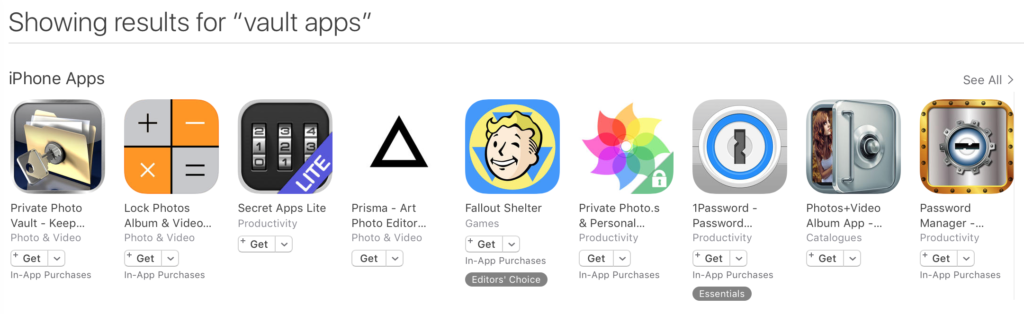
Search for “vault apps” in the App Store.
5 examples to look for
Here are some app icons to look for your on child’s device in case you are concerned about her/him using such an app.
![]()
Secret Calculator Folder Free (iOS): this app is one of the more popular ones (based on how often their logo is mentioned in articles I’ve read) and as you can see from the app logo, it looks like a calculator app! Enter a code as if you’re calculating something and the app changes into a full fledge storage locker, hidden web browser plus they’ve added a “secret” camera option (from the app maker’s marketing).
![]()
Private Photo Vault (Android, iOS): this app is more or less a clone of the Secret Calculate Folder above but at least it is more upfront about what they are by their logo. This app contains a built-in unfiltered web browser that users can use so if you area using a safe browser on your child’s device, this would defeat it.
![]()
Secret photos KYMS (iOS): from their app description, “An iPhone calculator that works – and looks! – exactly like any other calculator until you type in your secret passcode. The calculator then turns into a private storage app in which you can hide your most secret photos, videos, notes, and more.” Add an incognito browser that’s built-in and your child will be able to hide a lot from you if you do check their device once in a while and you don’t know what this app looks like.

Calculator Vault- Gallery Lock (Android): this one is also very clear on hiding photos, videos and more plus lock any app on your Android device. Via their app description: “Use this calculator vault to hide pictures, hide photos, hide videos and use app lock secretly inside app”.

Best Secret Folder (iOS): this app truly takes the approach of disguising itself as something it’s not – even with its icon! This is also re-enforced with their app description: “Extremely Hard to Notice Your Best Secret Folder Icon On Your iPhone/iPod Touch”.
Summary
If your child has more than one calculator app on their device, that’s a sign a vault app may be used. Whatever is stored inside the Vault App will not be accessible in the Photo Gallery where photos and videos are normally stored. There are very few legitimate reasons to use such an app outside of maybe legal reasons but there are better storage options that are cloud-based with permissions and more secure on who can access the data (ie: Google Drive, Microsoft OneDrive, etc.). Start the conversation today and take this opportunity to educate yourself and your family about these apps and their use.