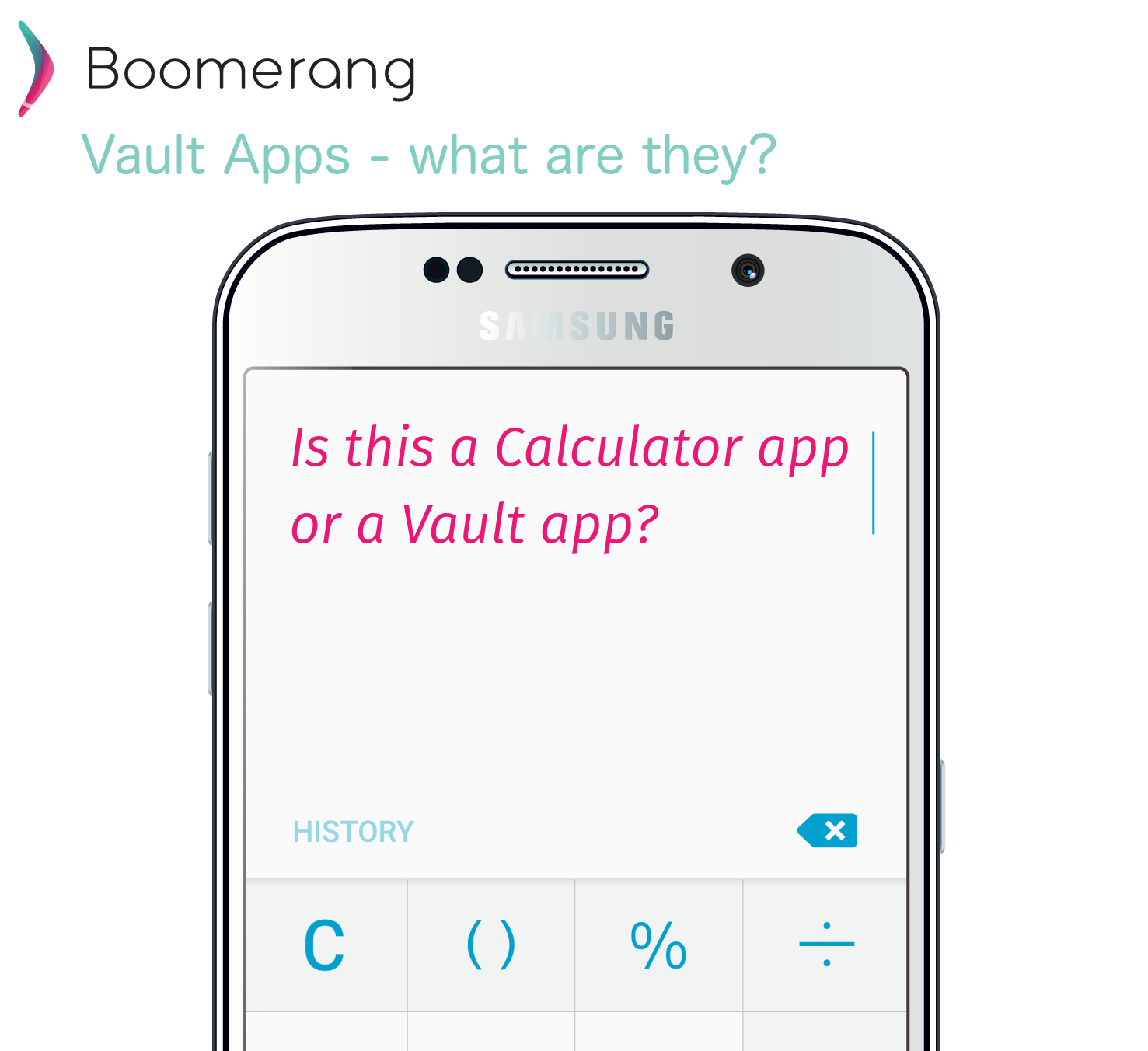
What are Vault App you ask? You would be pardoned for not knowing this one yet but an article in the NY Times discuss apps that are disguised as calculator apps or other mundane tools but are actually smartphone apps with sexting capabilities! It’s one thing to partake in sexting via your typical SMS app or Messenger app as an adult but according to this report, 22% of seventh-graders admitted to sexting! Yes, 22%! Now here’s a challenge for parents: at a glance what looks like a calculator app is actually an app designed for sexting! Parents need better tips and tools to equip themselves with the technology they’ve purchased (including the monthly data bill) for their children.
So what can I do?
There are 6 main things that parents should evaluate in applying any parental controls on their family devices.
- Using a mobile Safe Browser that prevents a child from viewing adult content.
- Video/Article: remember when opening a PlayBoy was the worst kind of “porn” you’d see as a child? Well this video shows you the extremes that exist and the impact it can have seeing these with a young and developing brain.
- Preventing apps from being deleted on your child’s phone.
- Example: protect parental control apps from being removed
- Monitoring for new app installs (ie: vault apps, social media, etc).
- Example: Block new app installs or with Boomerang’s daily reporting you get a snapshot of what’s been added.
- Blocking in-app purchases.
- Example: prevent an expensive surprise on your next credit card bill
- Enforce cellular data plan limits.
- Best practice is to always use Wi-Fi whenever possible and install your wireless carrier’s app to view and manage data usage. Or better yet, have your child’s device have no data!
- Block access to the App Store or Play Store and authorize every app your child downloads
- This can work for younger children but as they get older, they’ll want a sense of independence. On iOS devices, using the Family sharing feature may be another option for parents. On Android, there isn’t a concept of a Family sharing option yet.
Tips for App Controls on Mobile Devices
iOS Devices: Apple provides built-in Parental Controls that go beyond what you can do with most parental control apps but you have to set up each family device one by one and if you want to do any changes, you need access to your child’s device. Apple also offers their Family Sharing option which was introduced with iOS 8 which will discuss below.
Android Devices: Google’s operating system is quite fragmented with various flavors used across many hardware makers and outside of third party apps, there aren’t any true parental controls built-in. Our Parental Control App, Boomerang, continues to be a great option for parents with family Android devices as we can truly customize the whole experience on these devices (both smartphones and tablets).
Limit In-App Purchases
iOS Devices: You can explicitly limit In-App purchases with Apple’s restrictions or use Boomerang to do this across all family devices. Boomerang provides an advantage over using the built-in Parental Controls as we allow parents to manage changes and settings remotely without requiring their child’s device. Another option to manage purchases made via the iTunes and App Stores is to use Apple’s Family Sharing which has a “Ask to Buy” approach. This can work for you as it covers both new apps/iTunes content and in-app purchases. You’ll receive a notification on your iOS device or MacBook/iMac which then you approve the purchase your child requested to make.
*Boomerang for iOS is currently in BETA and you can try it by contacting us.
From personal use, this was fine at first but it becomes quite annoying to have to approve purchases and requiring to enter your password every time.
Android Devices: Many apps are freemium today with in-app purchases and there are lots of examples of parents being surprised with their credit card bill with massive charges thanks to their child buying a 1000 diamonds to progress in their “free” game. Limiting in-app purchases on Android is not currently possible but before giving your child their Android device, there are a couple of things you can do in the Play Store app.
Tap Play Store > Settings:
- Parental Controls > Create a Content PIN. This will allow you to limit some of the content by age rating that your child can download and preview in the Play Store – example, no games rated Mature.
- Require authentication for purchases > For all purchases through Google Play on this device. This will prompt your child every time they try to purchase a game, an app or in-app purchase (and all other Play Store content). They will need to come to you for the password. This feature is designed for children under the age of 12.
In Summary
Vault Apps are just one of thousands of apps that parents can better protect their children against with the above tips and of course using a bundle of safe browsing such as SPIN and parental controls like Boomerang. We continue to evolve our technology and our end goal is to provide parents with automatic suggestions where we automatically recommend apps to allow or block based on your child’s age.
Great tip! Thanks!
Your tips are very helpful. Thanks! Children nowadays are not so outgoing and do not indulge in physical exercise much, they rather sit at some corner of the house and keep their thumbs busy on their tablets and cell phones. Internet is knowledgeable but, using it explicitly can develop as a bad habit. And sometimes, they may come across some contents which may be inappropriate for their age. Watching over them every single hour of the day is not really possible but, what we can do is install some parental control software on their devices and keep them safe while the parents assured.
David big thanks for the support and comment! I’ll assume you are using Boomerang? 😉 Let us know how we’re doing with a review or feedback via email . Our team loves feedback!