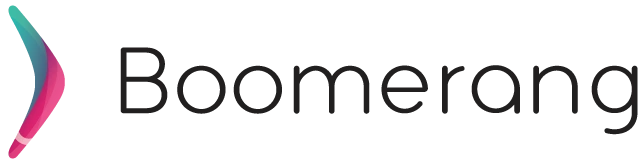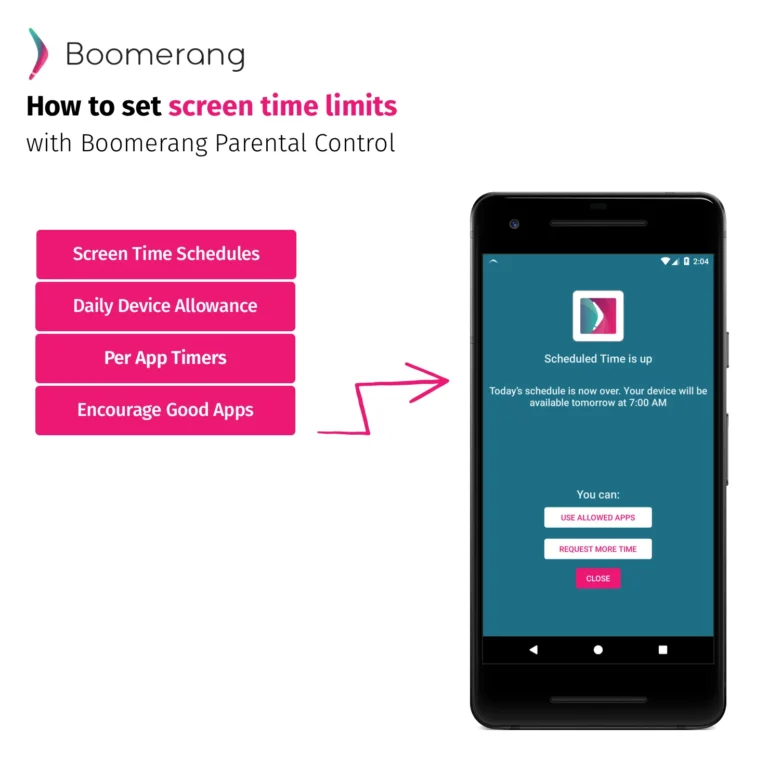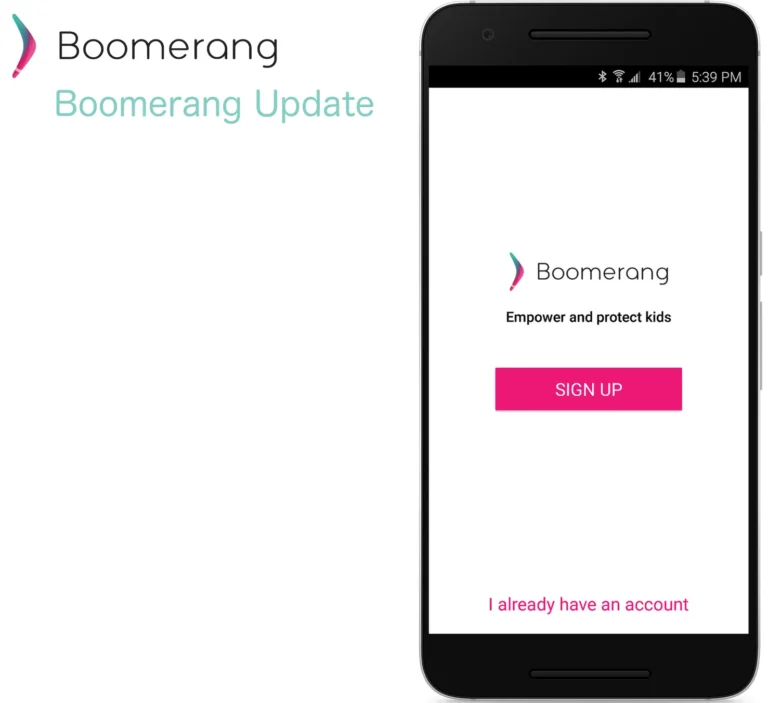12
Mar
2018
How to monitor iMessages for free now
March 12, 2018
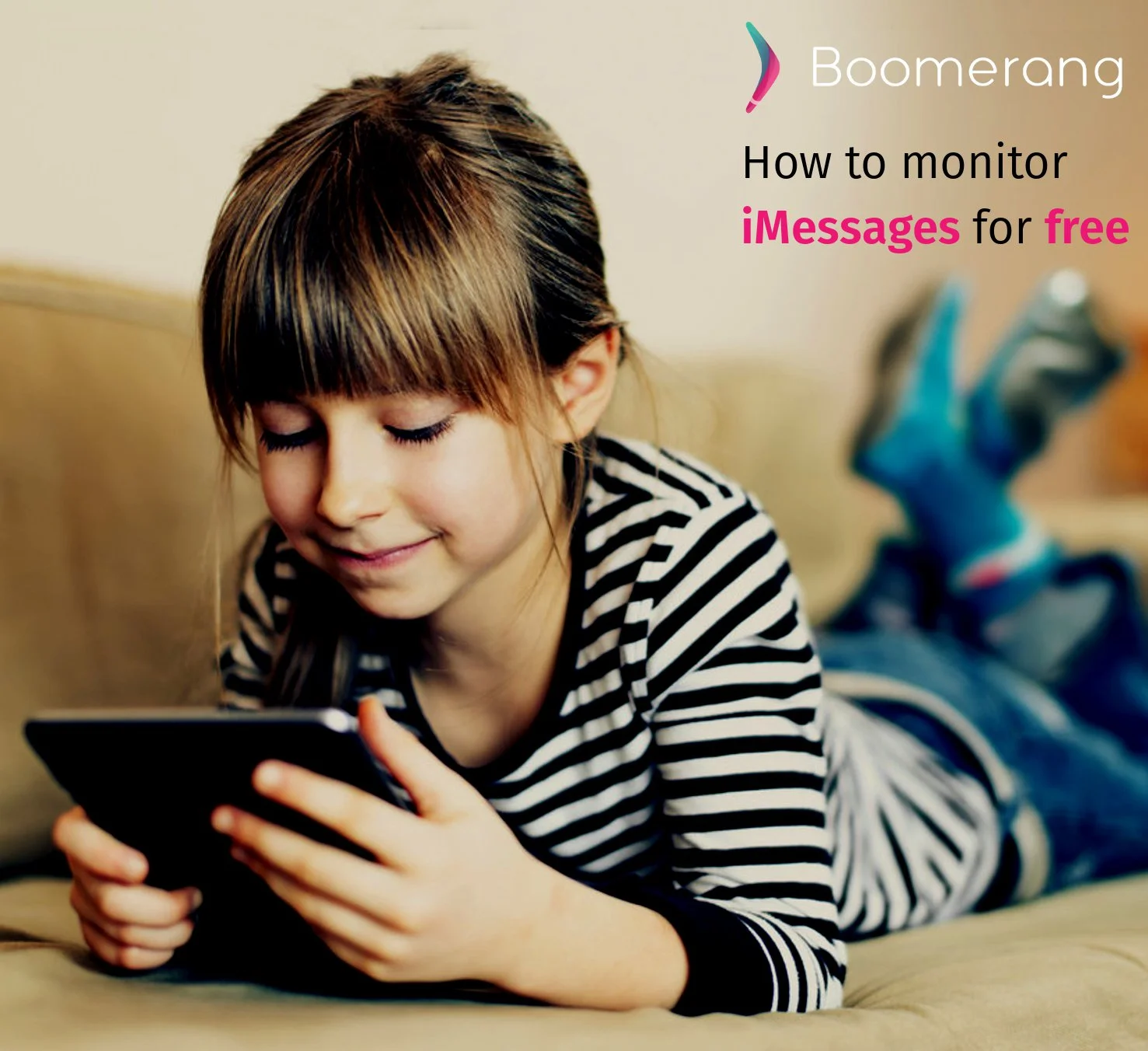
We often get asked: “how do I monitor my child’s iMessages?” The answer today is that Boomerang Parental Control will not monitor your child’s iMessages but we want to share the following 7 steps on how you can do it for free. Here are two important items before starting:
- Both options below require that you know your child’s iCloud credentials (email and password)
- If your child changes their iCloud account password, you will lose syncing until you update the password
Monitoring for free
From an old iOS device that is not currently being used for iMessages (can be an iPod, iPad or iPhone):
- Open Messages and enter your child’s iCloud credentials (you can also go to Settings > Messages)
- You may also have to “trust” this device for “handover” under Settings > Messages.
- Double check the Send & Receive – it should be the phone number of your child’s iPhone
From a MacOS device (MacBook or iMac):
- Create a new user account on your MacOS device
- Open the Messages app and enter your child’s iCloud credentials.
- Under the Messages Settings, go to Accounts and make sure the “You can be reached for messages at:” is set to your child’s phone number.
- Keep this account running in the background and it will collect messages from your child’s device.
How to monitor Android child devices (paid option)
With Boomerang Parental Control, get detailed text logs from your child’s Android phone. Get notified when inappropriate words (keyword detection can be customized). Optionally, enable the collection of all text message content include features to monitor call and text logs. Bonus feature, we provide safe calling features such as allowing calls only from your child’s saved contacts. All other numbers get blocked instantly and sent to voicemail, including those marketing calls! Parents can review their child’s Android phone logs anytime from their Android or iOS device via our Parent Mode reports. New to Boomerang? We offer a 14-day fully functional trial too! Google changed their requirements around using the Call and SMS permissions on Android devices so we offer our full featured version on our special download page.
One more thing…
Apple added screen time features with the launch of iOS12 in September 2018 and with that decided parental apps like Boomerang were no longer allowed to take the approaches that had been previously approved. Read more about this on this New York Times article. Want Apple to be more open with their platform? Here are a couple of ideas if you want to get social 😉 Via Social Media (Facebook, Twitter, Instagram) Facebook: “Hey @apple why not allow this amazing app @useboomerang help me with keeping my kids safe while texting via iMessages” Twitter: “Hey @apple why not allow this amazing app @use_boomerang help me with keeping my kids safe while texting via iMessages” Via Apple’s product feedback form (we’ll assume tapping on the iPhone option makes sense)https://www.apple.com/feedback