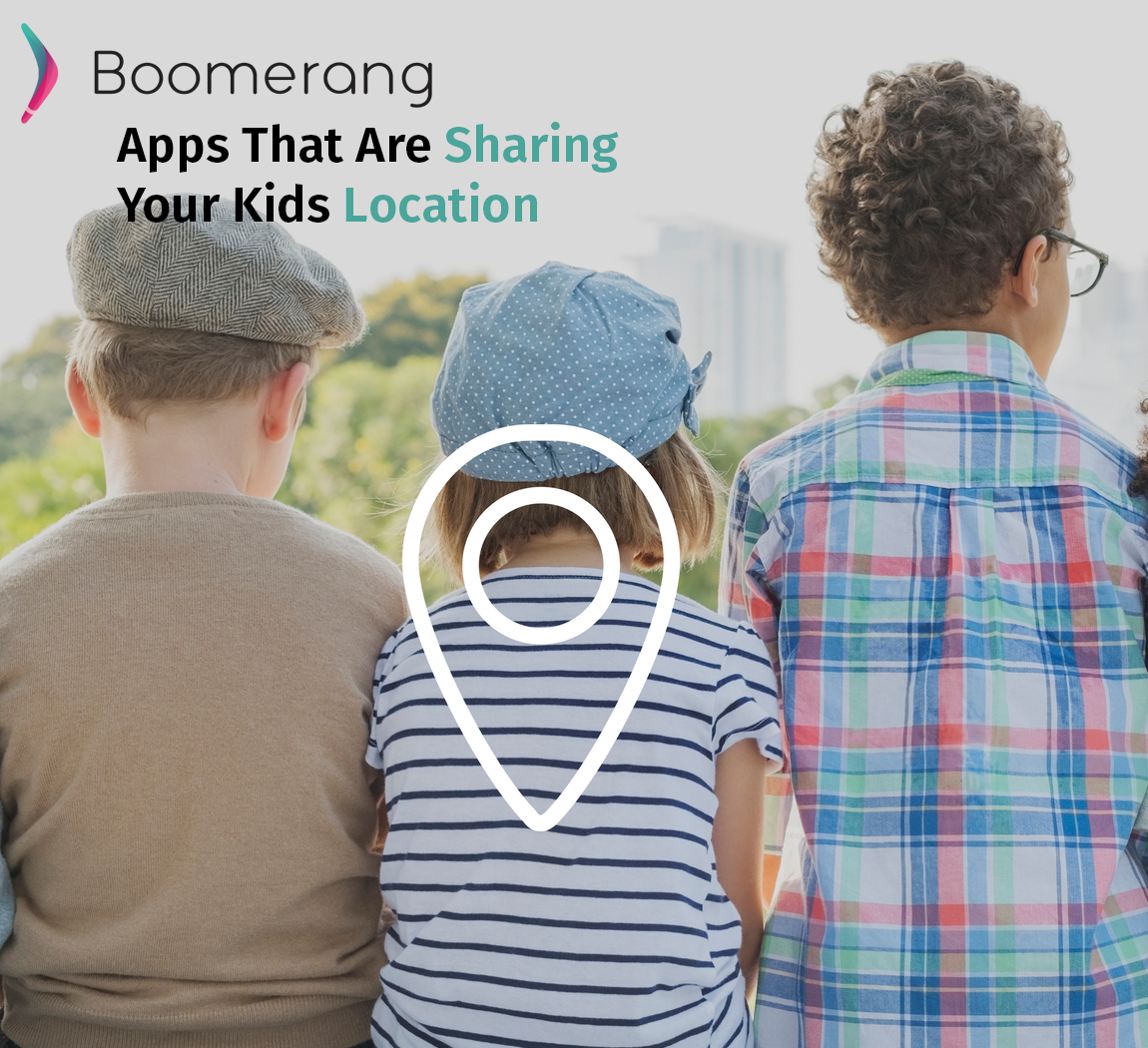
You have done all the right things. You have taught your children to never give out personal information online. You told them to be careful about who they talk to, and who has access to see their content. However, you may be missing some default settings that are telling people exactly where you and your children are. Sometimes the location data is not readily accessible, but for someone who is skilled with technology, it would be very easy for them to locate.
Photos
Many people aren’t aware that your camera can actually track your location and record that data inside the picture itself. Once you share the picture online, someone can download the photo and access the metadata to find where you took the photo. You can turn this setting off inside the device’s camera application. When you open your camera, go to the settings icon (it usually looks like a cog). Under settings find the location settings and make sure to turn it off.
Snapchat
Another app that shares your location automatically if you don’t manually disable it is Snapchat. When you open Snapchat click on your profile icon to open your profile then tap the settings button. Swipe up until you reach the “Who Can” section and tap on “See My Location”. Put a checkmark next to “Ghost Mode” and even your friends won’t be able to see your location.
Fitness Trackers
Many people will use a fitness tracking app or device with their phone to track runs or bike rides and more. These apps could be broadcasting the exact path you or your child used when exercising. Make sure the privacy settings on your account within these apps only allow friends access to the maps. If you share your workout with another social network, also make sure the map is not shared as well.
How to Check Other Apps
While the 3 listed above are the most common places locations are shared unknowingly, there may be several other apps that are tracking your location and sharing it. Find out which apps have access to your location by going into your settings in iOS or Android.
In Android
- Find the Apps section of your settings
- Click the 3 dots in the top right corner of the Apps section
- Select App permissions
- Tap Location
- Turn off access to your location on any apps you don’t think needs this access.
In iOS
- Go to Settings and then Privacy
- Tap Location Services
- Make sure that Location Services is on.
- Look at all the apps and decide which ones you want to disable.
- Tap the app and select an option: Never: This will prevent access to Location Services information.
Once you know exactly which apps have access to your location, you can disable them easily using the steps listed above. Just remember that some apps do actually need access to your location to function properly like Boomerang (so it can report back to the parents where the device is), and Google Maps (so they can get you to the right places!).
Comments are closed.