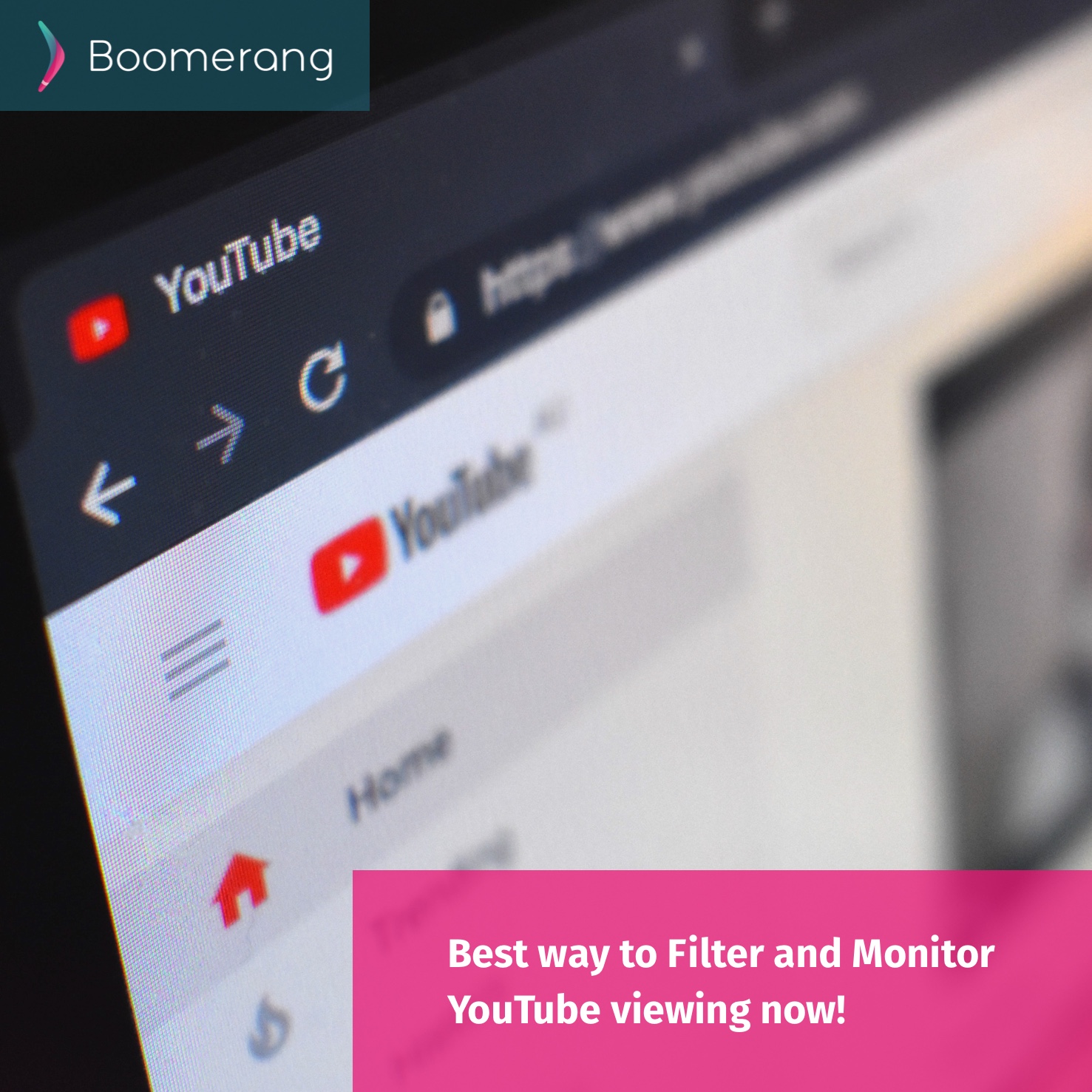
Here’s a step by step guide on how to apply our recommended YouTube monitoring approach with Boomerang Parental Control on Android child devices.
Requirements
- Child device must be Android.
- Parent device can be Android or iOS.
- Latest YouTube app (not www.youtube.com via a website)
- Latest versions of Boomerang Parental Control from the App Store or Google Play
Steps to follow
- Install Boomerang Parental Control and follow our onboarding steps on your parent and child devices (if already installed, start on step 2).
- Enable Restricted Mode: On your child’s Android device, open YouTube and enable Restricted Mode.
- YouTube on Android: tap on the user icon (top right) > Settings > General > toggle Restricted Mode on
- Enable YouTube Settings blocking: From your Parent device, open Boomerang and tap on MANAGE DEVICE on your child’s device > tap on three dots (top right) > Advanced Device Settings > toggle on Block YouTube app Settings Access. This protection should be applied within seconds.
- Now make sure we are blocking the YouTube app Settings by opening YouTube on your child’s device tap on the user icon (top right) > Settings = should now be blocked.
The outcome of the above steps will provide your child’s YouTube viewing a filtered view on YouTube videos, suggestions and searches plus block access to the YouTube’s apps Settings so your child cannot change the Restricted Mode to off.
How to review YouTube history?
Our Device Reports available in our Parent Mode (Android or iOS), you can review YouTube watched videos and searches made on your child’s device.
Bonus tip – how to enable YouTube’s Restricted Mode on iOS child devices.
Though Boomerang Parental Control cannot monitor YouTube’s app history or enforce any restrictions on iOS due to Apple’s very strict approach for third party apps monitoring other apps, here’s a tip to enable Restricted Mode on your child’s iOS device inside the YouTube app. Open YouTube on your child’s iOS device > tap on top right icon > Settings > toggle Restricted Mode on.
Comments are closed.