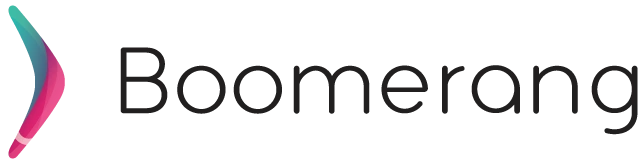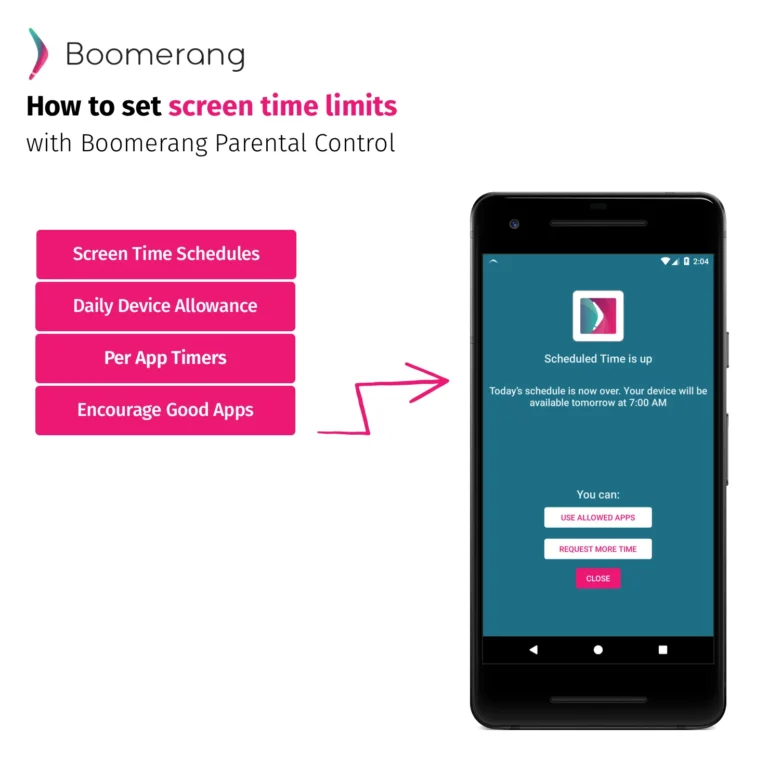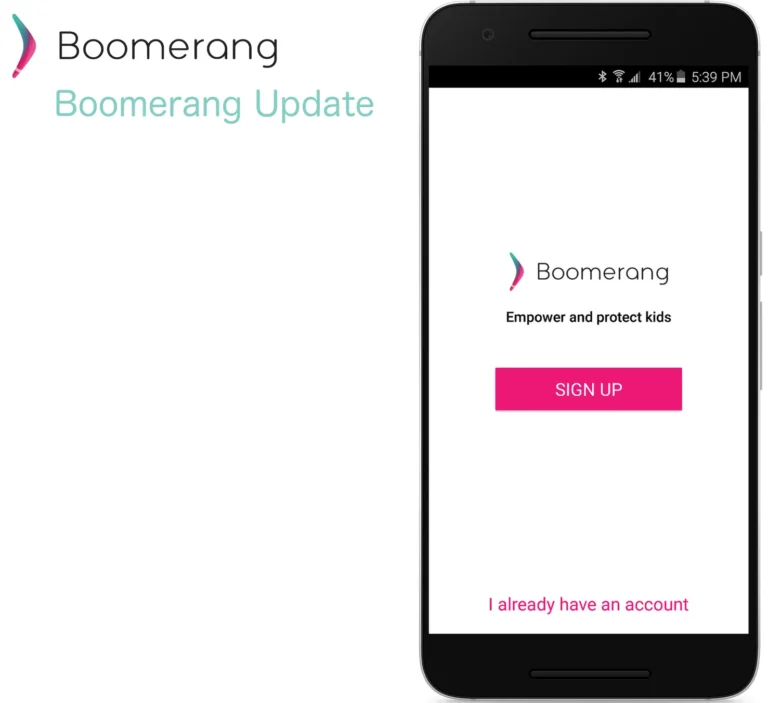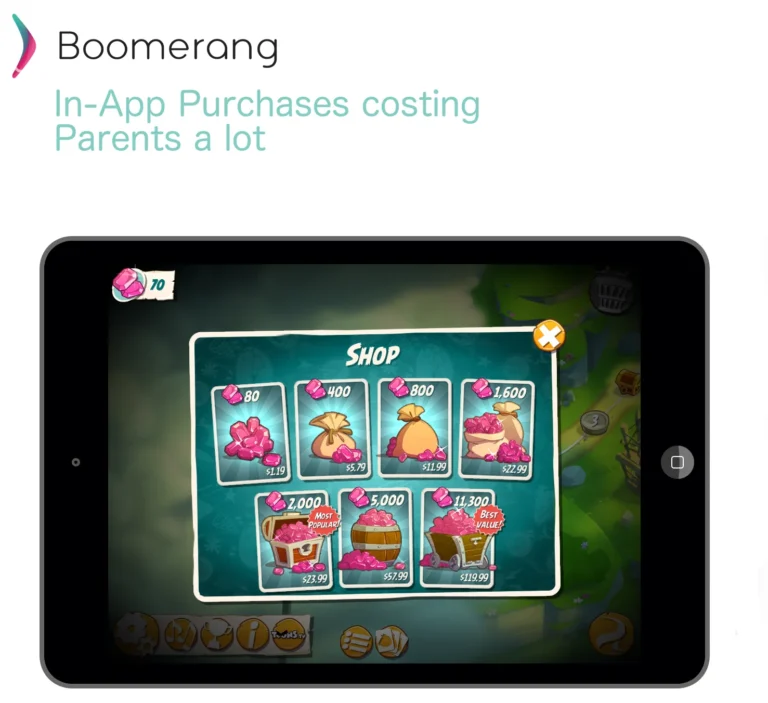05
Oct
2015
How to enable filtering on YouTube
October 5, 2015
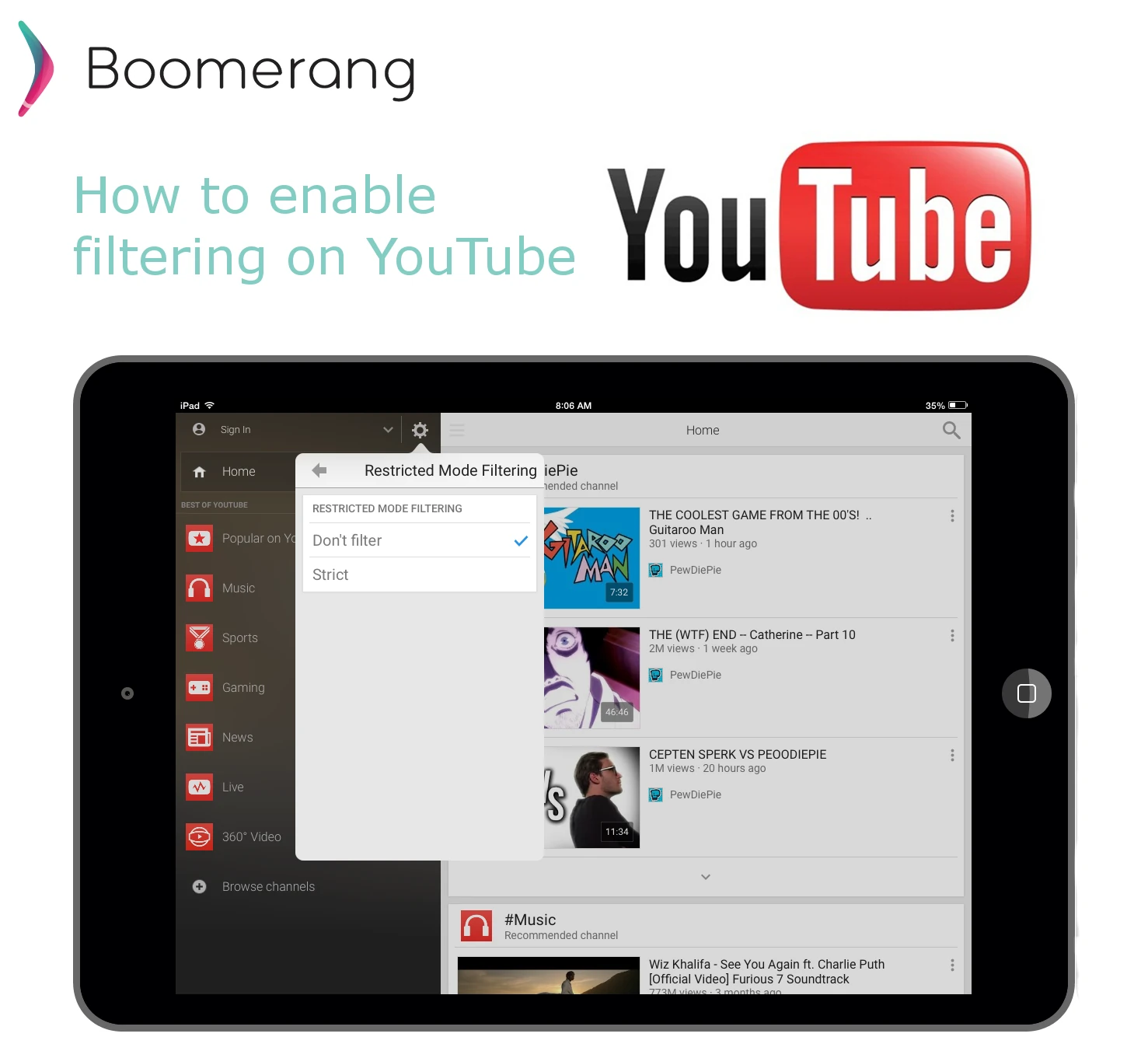
YouTube is very popular among children today – the stats support it – but ask any parent with kids and they will share that their child spends a lot of time watching videos or even making their own and uploading them on YouTube. YouTube is a vast library of videos for all types of interests and this includes content that may not be appropriate for all ages or your comfort level as a parent. Many children will get caught in the “Related Videos” or “Ads” that are shown while your child is browsing YouTube. In this article, we’d like to highlight some areas that can be helpful in minimizing any “innocent taps” on an inappropriate video or ad by enabling some settings that Google provides for it’s YouTube platform. These are not 100% guaranteed filters (even Google says so) but will surely reduce the likelihood of your child coming across inappropriate content while viewing videos on YouTube.
50% of YouTube viewing is done on mobile devices according to Susan Wojcicki, CEO of YouTube.
For Mobile Devices – Enabling Safe YouTube
On both Android and iOS devices, the YouTube app does allow for some restrictions to be enabled. You’ll need access to your child’s device and make sure they are using the YouTube app. Enabling “Restricted mode” under the YouTube app settings will filter content that may be deemed inappropriate by Google’s filters. Obviously no filter is perfect but this is a great way to filter the majority of what your child may come across in the related videos (typical culprit of “innocent taping”) or if they try to actually search for inappropriate videos. The only catch is you cannot prevent your child from changing this setting by using a passcode as Google makes this an opt-in setting. Read more about how to set it up on other devices and browsers here. For US-based users, Google did release a YouTube Kids app that provides a child-friendly interface with content filtering built-in and other features like time limits.Update: YouTube Kids is now available in Canada, Australia and other countries!
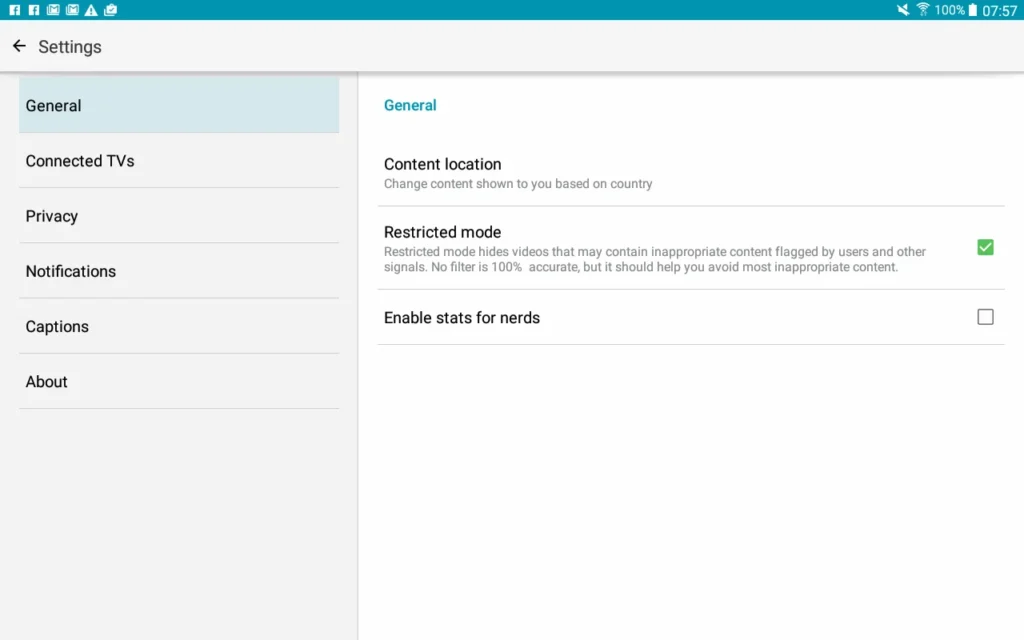

For Laptops and PCs – Enabling Safe YouTube
For those with a laptop or PC at home, you can enable YouTube settings by visiting www.youtube.com (or any YouTube page), scrolling to the bottom of the page and clicking on the drop down menu “Restricted Mode”. This will expand the option to enable or disable Restricted mode. Please note:
- If your computer has multiple browsers (Safari, Chrome, Firefox, etc.), you’ll need to do this for each individual browser.
- If your browser supports multiple profiles you must enable it for each profile.
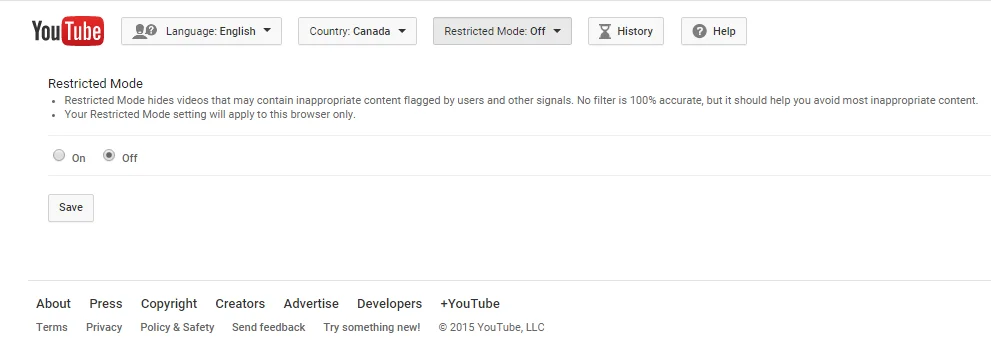
Sources: 120 Amazing YouTube Stats: http://expandedramblings.com/index.php/youtube-statistics/ Weekly Social Media sites used by UK Teens, ages 11 to 16: http://www.emarketer.com/Article.aspx?R=1012216 YouTube - Disable or enable Restricted Mode https://support.google.com/youtube/answer/174084?hl=en 50% of YouTube users from Mobile Devices http://techcrunch.com/2015/07/13/susan-wojcicki-on-youtubes-priorities-mobile-mobile-mobile