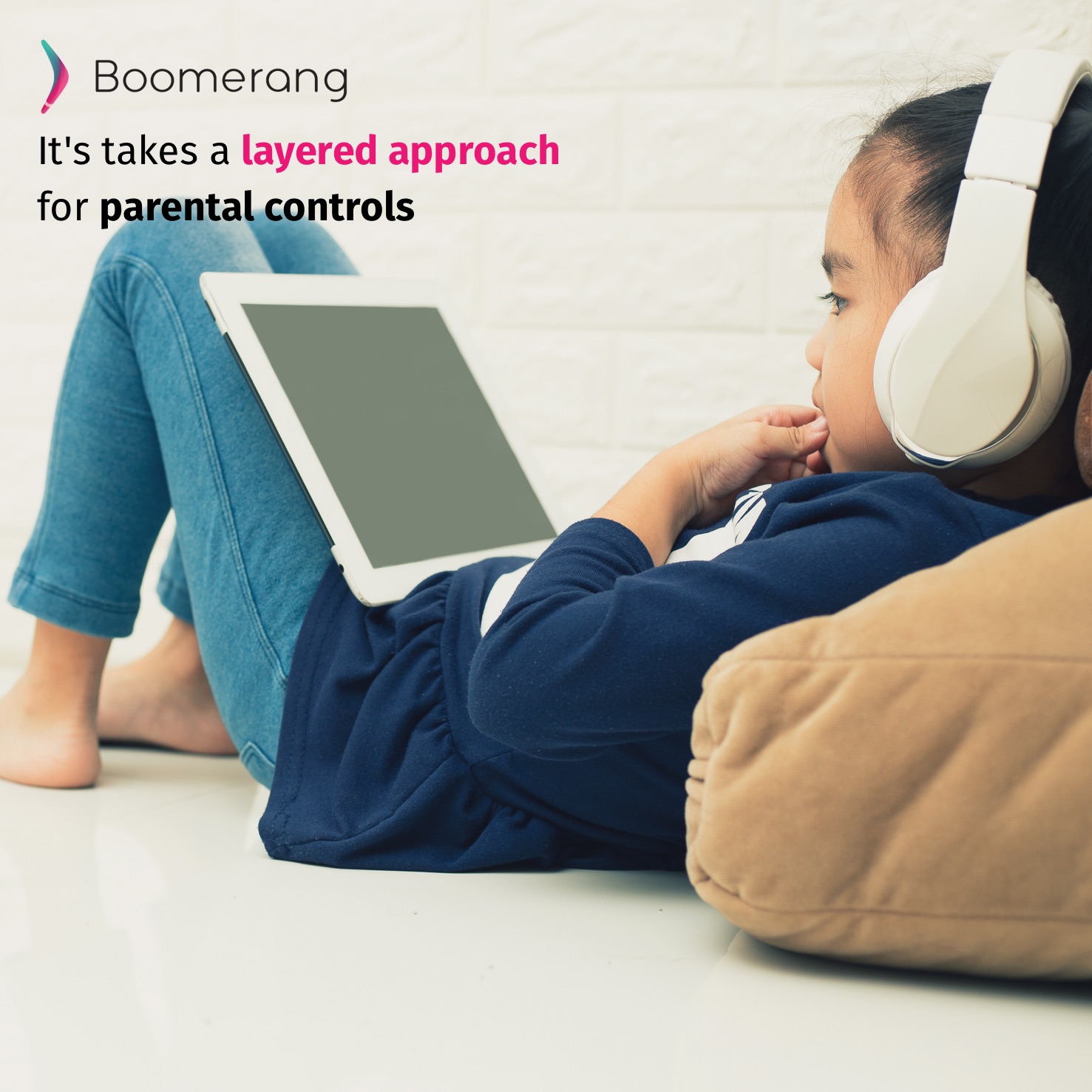
Apps vs. Routers or Apps and Routers? It takes a layered approach.
Parents have more parental control tools at their disposable to monitor their kids mobile technologies than ever before. From apps to routers to active conversations in the household about tech use, a few layers are required to monitor your kids’ online and offline activities successfully. The following are some of the areas we have come across from our experience that I hope helps you start conversations with your family.
Home Routers
They’ve come a long way from just sharing the internet connection wirelessly in your home to now offering powerful controls for timed access, app limits and more. The main advantage of using your home router is it can control most of the devices you have connected to them today without installing an app. Most devices require access to the internet in order to access content or play games. Devices such as Xbox/Playstation, Smart TVs, laptops and mobile phones will all be limited to a certain extent when the internet goes down. For smartphones, most savvy kids know to use their cellular data connection to hotspot their other devices when the home router is limiting their access. Some routers that focus more on parental control as their main area do offer companion apps that will allow monitoring off-network but typically require a connection back to your home router via a VPN app and that can affect the speed of the connection and performance of the device.
Apps
Apps are installed on your child’s device and most focus on mobile devices such as iPhones and Android with a few exceptions such as Qustodio that offer support for other platforms like MacOS/Windows. We recommend parents get an Android smartphone as their child’s first device (or replacement to an iPhone and looking for better parental controls). Apps, like Boomerang Parental Control, can safely do more on an Android smartphone vs. what Apple offers and allows via third party apps; Check out the reasons why. On iOS, it is not difficult to circumvent monitoring apps as Apple has made it impossible for third party apps like Boomerang Parental Control to protect itself (though we do notify parents but that’s as far as we can go). Most Android parental control apps like Boomerang Parental Control will offer the following key features:
- Screen Time (flexible schedules, daily device timer)
- App Controls (allow, block, exempt from Screen Time)
- App Limits (set daily timer)
- Call and Text Message safety
- Safe Browsing / Web Filtering
- Location Tracking
- Remote Controls for parents to monitor/control/review activity reports/time-out devices and more
There are a few approaches apps use to protect and monitoring your child’s device:
VPN connection: these will send all traffic back to their service and allow parents to set limits via a network connection. The disadvantage of these apps is they can slow down the network speed on the device as the VPN connection adds a “middle man” which can make the device seem slower than usual. On iOS app developers cannot protect from removal of the VPN service.
Local Apps: Boomerang Parental Control installs locally on the Android device and doesn’t require a VPN to do its monitoring. With a few special local permissions that are prompted during the setup on on the child device, popular features such as screen time, app controls, call/text monitor, safe browsing and location tracking are all handled by the app. Except for location tracking, Boomerang Parental Control will continue to work even when the device is set to offline.
Parenting house rules
Whichever option you chose for your household, the approach in parenting still plays an important role in achieving balance in your kids’ tech use. It is important to set some ground rules and expectations on the use of any household technology prior to giving them the device or adding a monitoring service like Boomerang Parental Control. Simple strategies such as zero tolerance on device use in bedrooms at bedtime and a central spot in your house for charging are good ways to build some boundaries. There is simply no “easy button” for parental controls, they all require a bit of your time to setup and learn. Once installed, leverage app reports to start conversations your kids about their technology use – I like to use app usage as a conversation starter: “What’s so cool on Instagram today? Mind showing me?”. Taking the technology away when things aren’t going well is still the best parental control app that we know of. 😉
I would love to hear your stories and creative approaches you’ve taken – email me directly at justin@nationaledtech.com.
Did you know?
Our safe browsing filter is available as free extensions for Firefox and Chrome for MacOS and Windows?
Hi
Hi Keren – how can we help you?