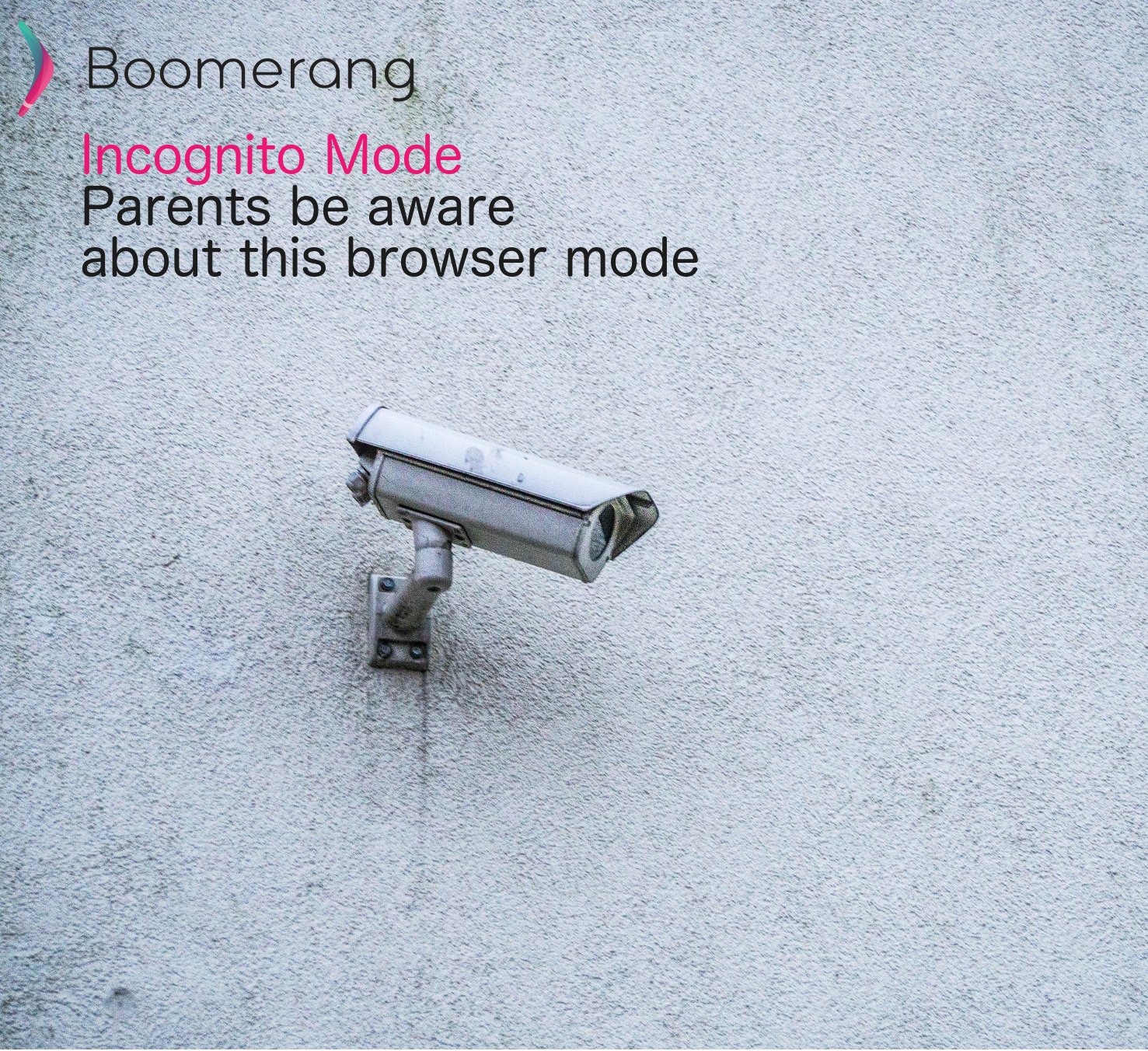
Incognito Mode is known by many names: incognito, private browsing, hidden browsing, and even as feature in Microsoft’s Edge Browser (Windows 10) named, InPrivate.
What’s the big deal with Incognito browsing?
For parents purchasing mobile devices for their children, a browser comes standard. As much as social media and messenger apps seem to consume most of our children’s time on mobile devices, a web browser is still a huge part of accessing information on the web.
Nowadays, all modern mobile web browsers have a private browsing feature. Private browsing allows the user (your child) to:
- Not save any sites visited
- Not save any tracking cookies
- Not save any search histories
Are there any benefits?
There are some cases where private browsing has benefits, such as:
- Online shopping: Don’t want your history to show up while researching or purchasing a special present for a family member and using a shared family computer or someone’s tablet? Sure, this mode can work well for that.
- Tracking Cookies: Ever wondered how sites like Facebook or news sites’ advertisements seem to know exactly what you like (or what you recently search)? Many websites will use your web history and add a tracking cookie to target your interests. This is how they know to present you a banner of those fancy socks you were researching for your 13 year old’s birthday (or in my case, for me!).
- Personal Reasons: Maybe you’re researching a sensitive subject (no, not porn!) and you don’t want anyone in your family that uses your family computer to know.
Other methods to hide?
Your child will learn really quickly how to remove any breadcrumbs on their devices (this includes using the Incognito mode). Browsers allow you to remove all history manually as well in all web browsers. This function is normally found in the Settings or Advanced Settings of the browser and is typically named Privacy or Web Site Data. Items such as the following can then be removed:
- Browsing History
- Download History
- Cookies
- Cached images
- Autofill Form information
- and even your saved passwords
Your child may also download another browser where you may not know where to look for their web browsing history.
Shameless Plug: We can enforce the use of SPIN, our safe browser, when used with our parental control app, Boomerang and block all other browsers on the device (Android-only).
So what should I do?
The best approach to all things technology continues to be conversation with your children. Families today are kept busier than in the past which often results in family meals occurring on the go or in front a TV that carries the conversation.
Just because I write and am marketing an app that helps parents with tech doesn’t mean we don’t struggle in our household too…
We do our best to keep things open and occasionally ask our kids what are some recent cool things they found online or did anything get seen or shared that would fall in the inappropriate bucket. At least these questions are conversation starters. Asking our kids today about what they do vs. showing an interest will often lead to a confrontational conversation – I know, I’m working on this with my daughter, it’s not easy! Here are some questions that could help you spark a conversation with your child:
- What interests they have?
- What cool stuff did they find recently?
- Did they find anything bad?
- Was anything make them feel uncomfortable seeing/reading?
- Have any friends showed them stuff online that maybe wouldn’t be appropriated?
Lastly, just install SPIN on your child(ren)’s mobile devices now!
SPIN is available for free on Android and iOS.
SPIN enforces all searches via Google SafeSearch so your child will not come across any nasty results for websites or images (by innocence or on purpose)! We also filter a ton of inappropriate websites so if your child is told to “visit this cool new site” from a friend at school, if our filters consider it inappropriate, it will be blocked!
When used with Boomerang, our parental control app, parents can review history from our web dashboard and block specific sites. Oh and SPIN has no Incognito Mode whatsoever! It’s designed for kids!
Comments are closed.