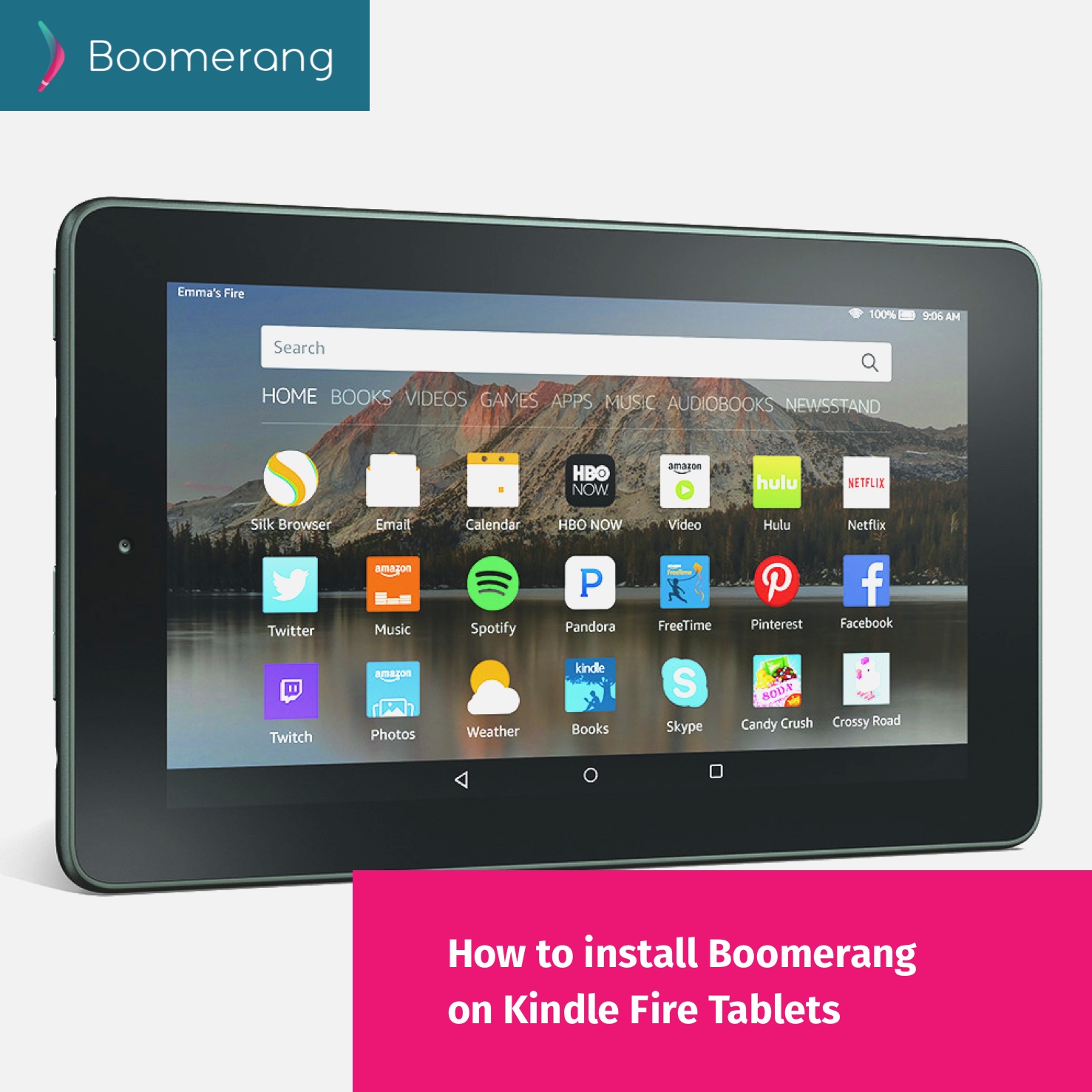
We receive weekly requests for the steps to install Boomerang Parental Control on Amazon’s Kindle Fire tablets. Boomerang Parental Control is currently not on the Amazon App Store and until we decide to consider that platform, here’s how to get Boomerang Parental Control installed now on your chid’s Fire tablet.
Since Amazon Kindle tablets do not have Google Play installed on them, here are two options to use in order to install Boomerang Parental Control on your child’s tablet.
Option 1: Install from our website
Visit http://useboomerang.com/download from your child’s Amazon Kindle tablet and download the file from the DOWNLOAD badge. You will need to make sure the Kindle tablet is allowed to install apps from Unknown Sources.
Enable Unknown Sources: From your child’s Kindle tablet, open Settings > under the Personal section tap Security > toggle Apps from unknown sources. You will be prompted to confirm and restart the tablet.
Option 2: Add Google Play
By adding Google Play services to your child’s device, they will be able to get apps from Google Play. Consider using our New App Install blocking feature if you want to control what your child can install on their tablet. This option also requires that you enable Apps from unknown sources as per the steps in Option 1 above.
Use the following links to install the proper Google Services on your child’s Amazon Kindle Fire tablet.
Links for 4th, 5th, and 6th Generation Fires, not the 2017 7th Gen Fire HD 8
Don’t know which version of Fire you have? Go to Settings, press Device Options, and scroll down to Device Model.
- APK File #1, Google Account Manager
- APK File #2, Google Services Framework
- APK File #3: Google Play Services
- APK File #4: Google Play Store
Links for the 2017 (7th Generation) Fire HD 8
Make sure you follow the instructions above about installing them in order and which “Download” to click!
- APK File #1, Google Account Manager
- APK File #2, Google Services Framework
- APK File #3: Google Play Services
- APK File #4: Google Play Store
Links for the 2018 (8th Generation) Fire HD 8.
- APK File #1, Google Account Manager
- APK File #2, Google Services Framework
- APK File #3: Google Play Services
- APK File #4: Google Play Store
The above links will take you to apkmirror.com which is a website that mirrors many popular Google Play apps, games and utilities. It does contain ads so make sure to tap on “Download APK” and ignore the notice of a newer version below. (Do NOT click any other Downloads on the page, they’re probably ads.)
What is an APK?
An Android Package Kit (APK for short) is the file format used by the Android operating system for distribution and installation of mobile apps. Most will recognize Microsoft’s Windows .exe file for installing software. The APK file does the same for Android. When you download an APK online, you’re essentially getting an app.
Taken from our support article: https://boomerangsupport.zendesk.com/hc/en-us/articles/360042824991
Comments open