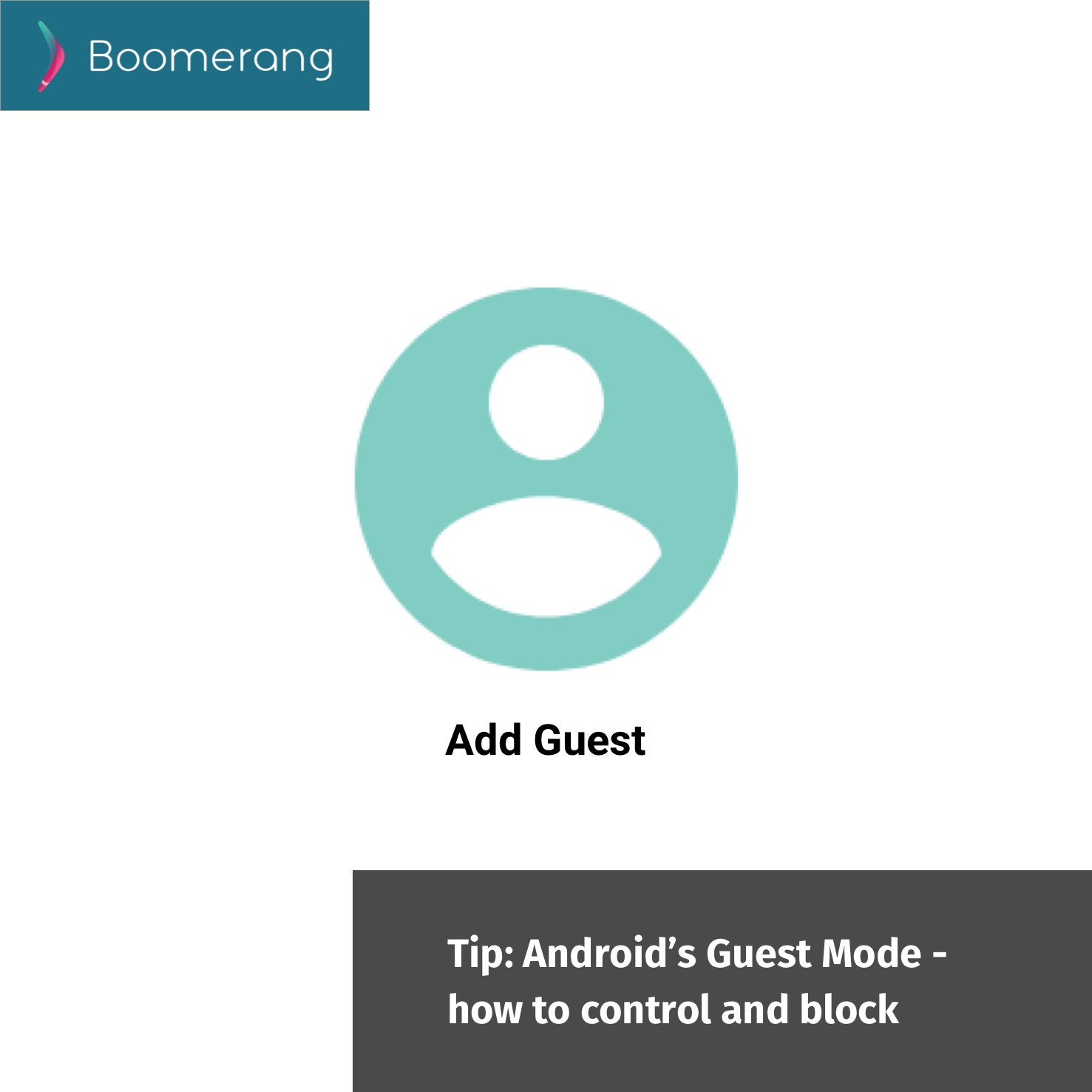
On Samsung child device, Android’s Guest Mode can be controlled by Boomerang Parental Control. Samsung Android devices have additional controls which we include for free with our popular features – such as enforcing the GPS from being turned off, disabling Multi-Window options and Preventing Uninstallation.
Useful use of Android’s Guest Mode
Using guest mode is useful when you want to share your device with your child or someone that shouldn’t have access to your passcode and apps. Simply swipe from the top of your screen, tap on the user icon (top right) and log in to the Guest Account. Then share your device without worry of your pictures, apps, emails, etc being seen or worse deleted without you knowing.
Guest Mode vs. Parental Control Apps
Guest Mode doesn’t block anything so your child will have access to all of your apps installed on your device but without being logged into your Facebook account or emails. If there are games on your device, they will surely be found quickly!
In our tests, many parental control apps can be bypassed by children in this mode, including Boomerang (though we have added a few tricks to block this on some successfully). For the best antidote, Samsung devices provide us controls to prevent access to Guest Mode (and many other settings listed below). The majority of our users today are using Samsung devices so can benefit from this added security Boomerang provides (it’s included as part of our main features, no additional cost!).
How do you access Guest Mode?
On most Android tablets this option is available by swiping down from the top of the screen and you’ll be presented with a user’s list including adding new users or just using Guest Mode.
For smartphone users, this feature may or may not be enabled by the manufacturer of your Android device so you will not be able to enable it via the notifications area. Here is another option to look into – Private Mode or Multi-User under your child’s Android Settings.
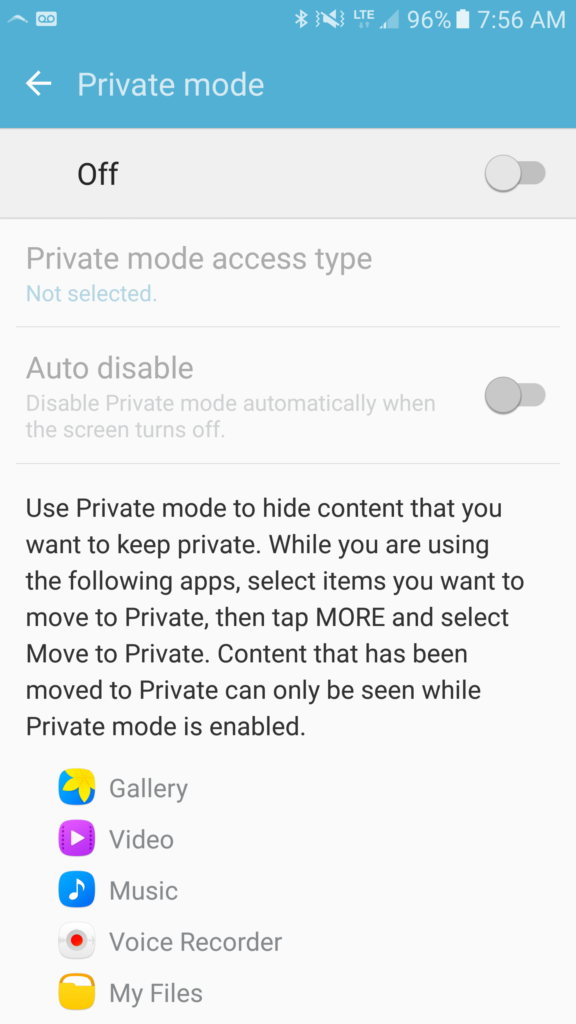
Accessible on some devices via Android Settings > Privacy and safety > Private mode
I don’t have Guest Mode
On some smartphones the feature is either not available or is available in another form. For example, on some Samsung smartphones, it goes by a different term, look for Private Mode.
So what else can you control?
On Samsung devices, by using Samsung Knox, we are able to control the following is a list of functions on your child’s device. These settings are available in our web dashboard when you click on a Samsung device in Child Mode then click on the Advanced tab. Please note that these features will only show up in our web dashboard if we detect your child has a Samsung device.
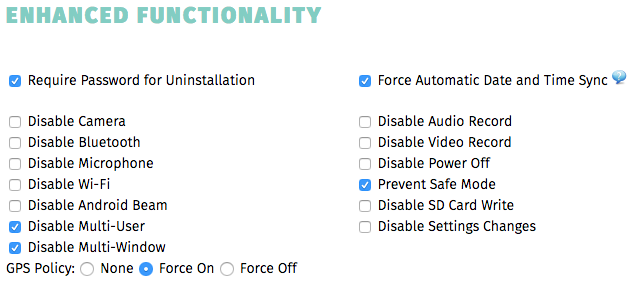
Disable Multi-User is the setting that disables Guest Mode and new user account creation.
For non-Samsung Devices
For users with non-Samsung devices, there are some steps to follow if you want to lock down the Guest Account and the creation of new users on your child’s Android device. Follow the steps in our support article – How to prevent Guest accounts on your child’s Android device.
Comments are closed.